Content Localization: What to Localize and How to Do It
What is content localization?
Content localization is the process of content adaptation to a target locale. Localization starts with translation and is usually followed by cultural adaptation, design adjustment, local SEO (for web), compliance review, and quality assurance.
If you have valuable content to share, localize it to help your customers understand you.
The result?
Way more:
- revenue
- engagement
- trust and loyalty
Win, win, win 🍾
Content translation vs content localization
Translation is just the first step of the localization process helping to convert words from one language to another. Localization helps to prepare content for new cultures, by also adapting it to cultural norms, regional preferences, and audience expectations.
Translation is a huge step, covering around 90% of the job. But it's still only the first step. Google's Search Relations Team Lead, John Mueller weighs in:
💬 "Ultimately, a good localization is much more than just a translation of words and sentences, so I would definitely encourage you to go beyond the minimal bar if you want users in other regions to cherish your site"
The bottom line: to succeed abroad, you need both content translation and localization.
What content requires localization?
All customer-facing content requires localization to connect with local markets effectively. This includes websites, marketing materials, support documents, and even product packaging. Localization makes content culturally and linguistically relevant, increasing engagement, trust, and revenue.
For example, Meta goes so far as to translate over a million words a day.
Unless you are Meta, you likely have more words than dollars. In that case, be strategic about what you show to your audience and focus on localizing only the most impactful customer-facing content.
The best approach is to prioritize content that benefits your customers the most while also aligning with your business objectives.
For example, you can start by localizing content at the top of your sales funnel. Without it, customers will never arrive at the "awareness" stage.
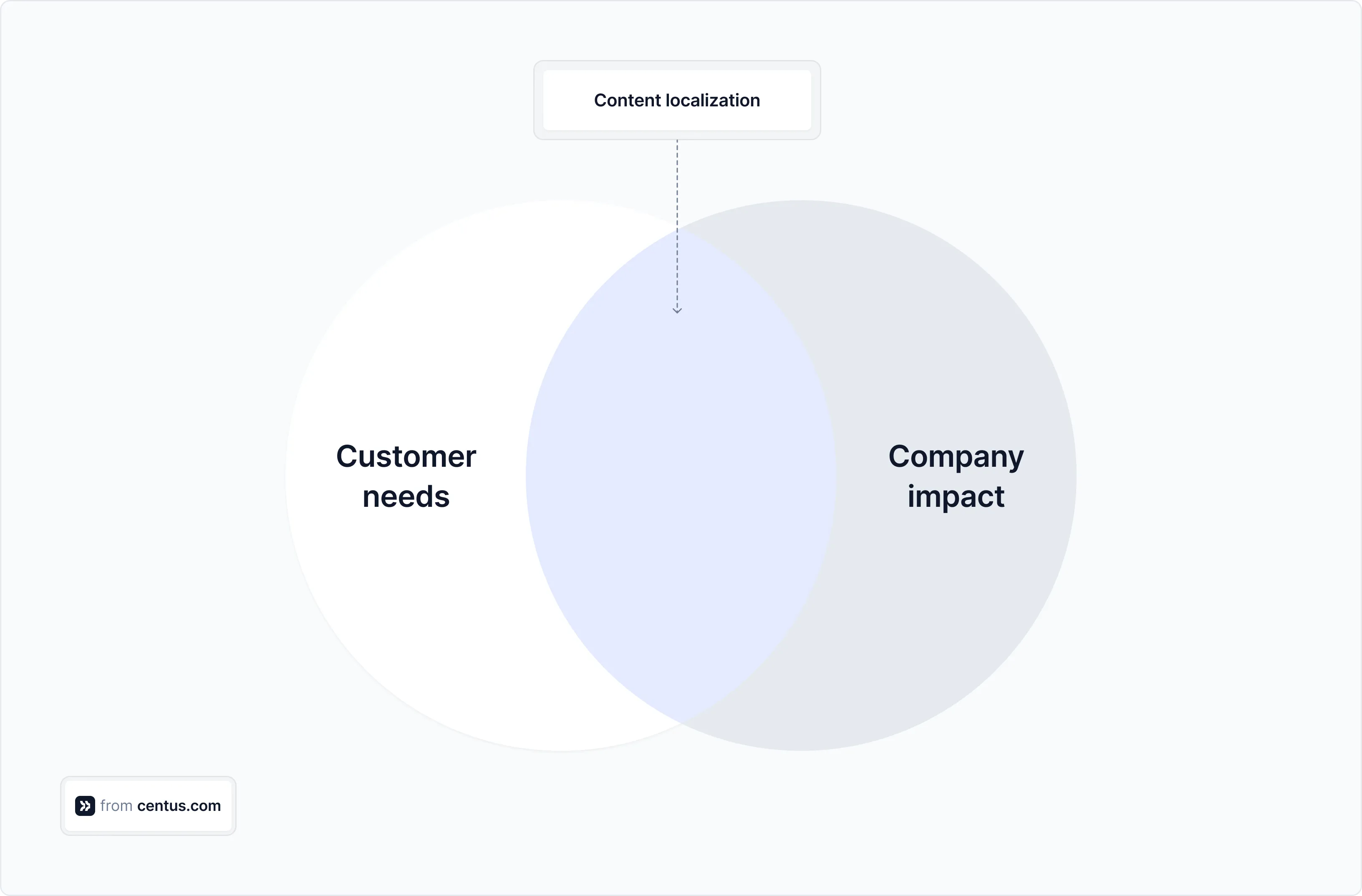
Customer-facing content
The table below shows the types of customer-facing content requiring localization. Focus on those that will have the most impact on you and your company 👇
| Customer-facing content | Description |
|---|---|
| Website content | Web pages, navigation menus, interactive elements, and landing pages. |
| Marketing materials | Brochures, advertisements, email campaigns, social media posts, banners, and flyers. |
| Technical content | User manuals, product guides, installation instructions, and technical specifications. |
| Software and apps | User interfaces, menus, dialog boxes, help files, error messages, and tutorials. |
| E-learning content | Online courses, training modules, educational videos, quizzes, and interactive content. |
| Legal documents | Contracts, terms of service, privacy policies, compliance documents, and user agreements. |
| Audiovisual content | Video and audio recordings. |
| Customer support materials | Knowledge base articles and troubleshooting guides. |
| Ebooks and white papers | Documents meant for sharing knowledge or conveying thought leadership. |
| Product labels and packaging | Labels, instructions, safety warnings, and packaging materials for consumer products. |
Internal content
In addition to customer-facing content, you might also have internal content. Ideally, it also requires localization. But the decision is up to you, your budget, or your manager—whichever has the final say 😀
| Internal content type | Description |
|---|---|
| Business communications | Memos, reports, and presentations. |
| Training materials | Employee handbooks, onboarding guides, training modules, and safety procedures. |
| Documents | Project plans, SOPs, policy documents, and internal manuals. |
| Internal knowledge bases | Internal wikis and knowledge-sharing platforms. |
| Sales collateral | Scripts, sales decks, objection handling guides, and email templates. |
| Legal and compliance documents | Internal compliance guidelines, audit reports, and legal agreements. |
Now that you know the "what" and "why" of digital content localization, let's dive into the "how."
Content localization process
"How does localization work?" you ask. Well, the process differs widely depending on the company and the type of content.
In small companies, the content localization process looks like this:
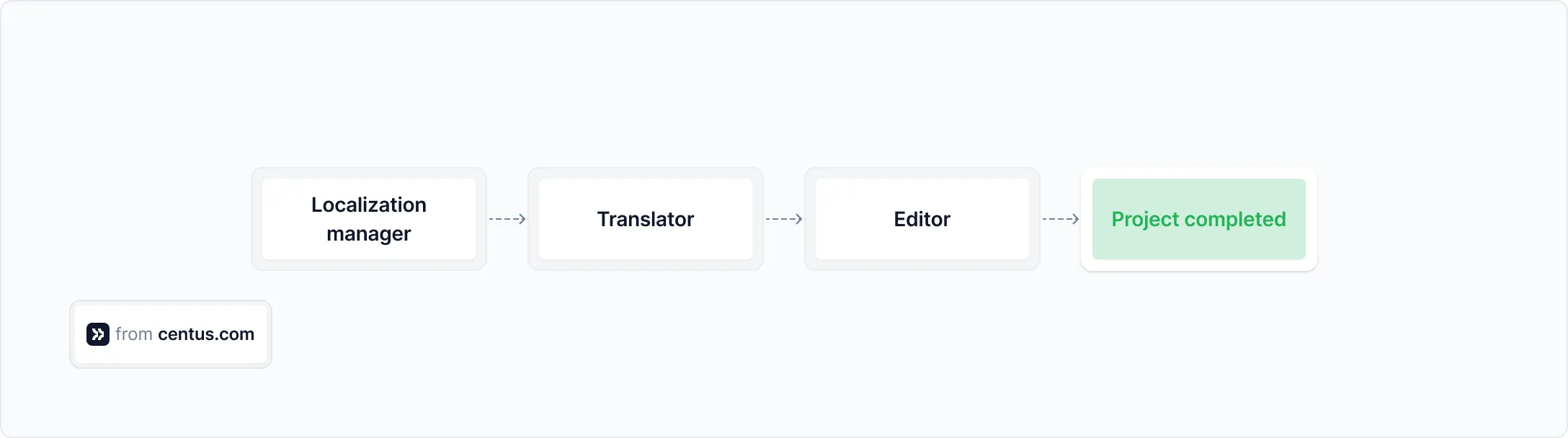
But you didn't need my article to figure that out, right? You need it to navigate more complex localization processes. Like this one:
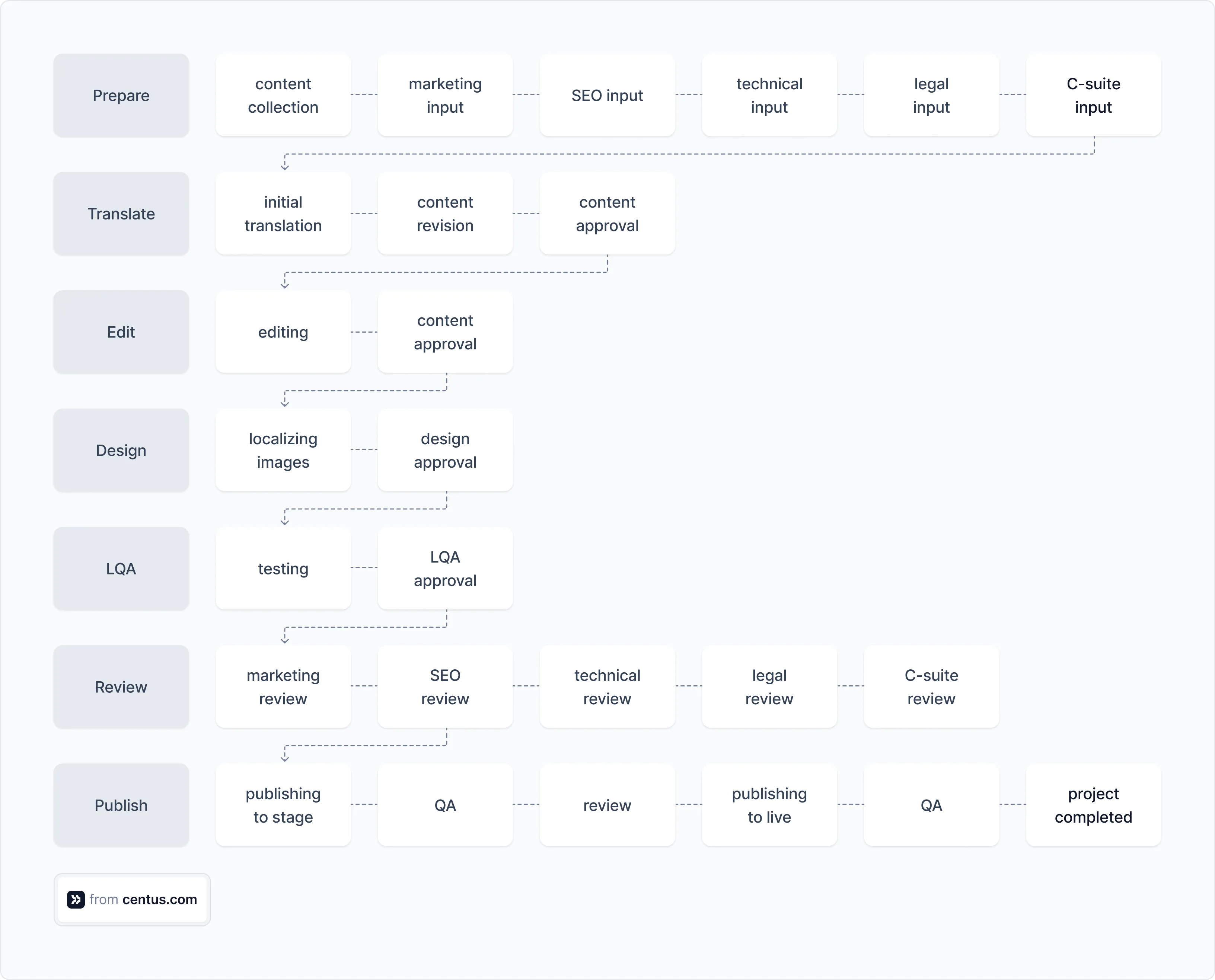
Based on your company's hierarchical structure and the types of content you localize, the process can either become simpler or even more convoluted.
How to build a content localization strategy
- Select content for localization
- Translate text content
- Localize images
- Localize numbers
- Localize SEO
- Ensure legal and regulatory compliance
Now let's see how to localize your content, step-by-step.
Step 1: Select content for localization
Based on your objectives, select content for localization.
The biggest mistake you can make here is to engage in opinion-based content selection. While it's unavoidable for some types of content, like user guides, stick to quantitative data for everything else.
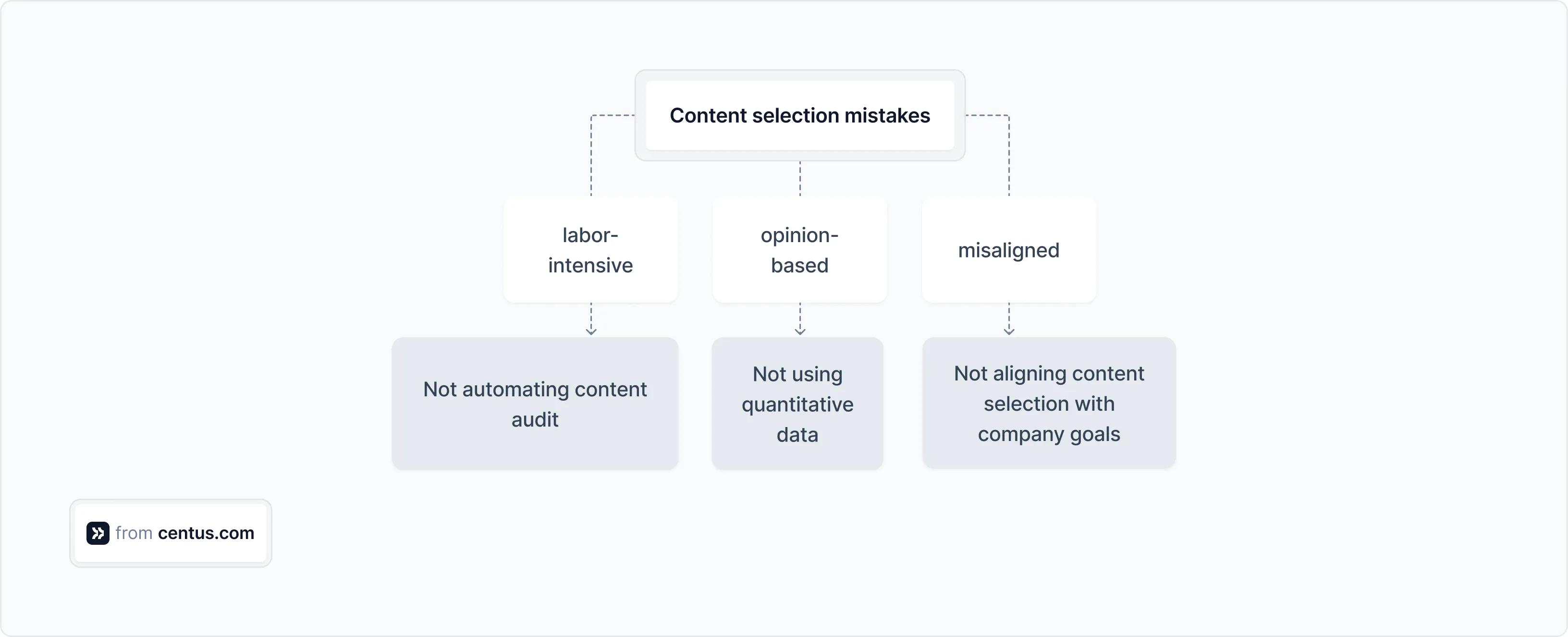
To find the best-performing types of content, follow these steps 👇
- Create a content inventory
- Audit your content
- Analyze competitors
1.1 Create a content inventory
Learn where the source content lives and who's responsible for its creation and updates.
Approximately 20% of the content for localization cannot be found on your website. It's scattered across departments and includes presentations, customer support scripts, marketing collateral, and training materials among others.
Collaborate across departments to collect it all.
"Can I automate the process?" you ask.
Because of content fragmentation, neither fully manual nor fully automatic content inventory generation is feasible. You'll need to combine both approaches to cover all the bases.
💡 Pro tip: Scrape your website with web crawlers, like Screaming Frog. Then, review the inventory and add missing information manually.
Your content inventory might look like this:
| Type | User guide |
|---|---|
| Location | /resources/user-guides/centus-a-quick-start-guide |
| File type | |
| File size | 3Mb |
| Images | Yes |
| Meta title | Centus: A Quick Start Guide |
| Meta description | Learn how to use the localization platform Centus. By the end of the guide, you'll know how to translate apps, websites, content, and everything in between. |
| Word count | 274 words |
| Content owner | Content Manager, Sofia M. |
| Source language | English |
| Target language | French, Spanish, Italian |
| Update frequency | Quarterly |
| Planned update date | October 15, 2024 |
| Notes | Requires technical review |
1.2 Audit your content
Now it's time to audit and prune your content.
Here at Centus, I use a tiered approach to determine which content gets localized first.
Product pages and service pages are localized first. Users don't frequent the Security and Policy pages, but they still should be localized. No brainer, right?
Blog content, though, is a bit trickier.
Here's how I prioritize blog posts for localization:
- Scrape the website with Screaming Frog
- Use Screaming Frog's custom extraction feature to pull the published date, update date, and type of post
- Use Screaming Frog API to add Google Search Console (GSC) and Google Analytics (GA) data to Screaming Frog data
- Clean up and consolidate data in Excel
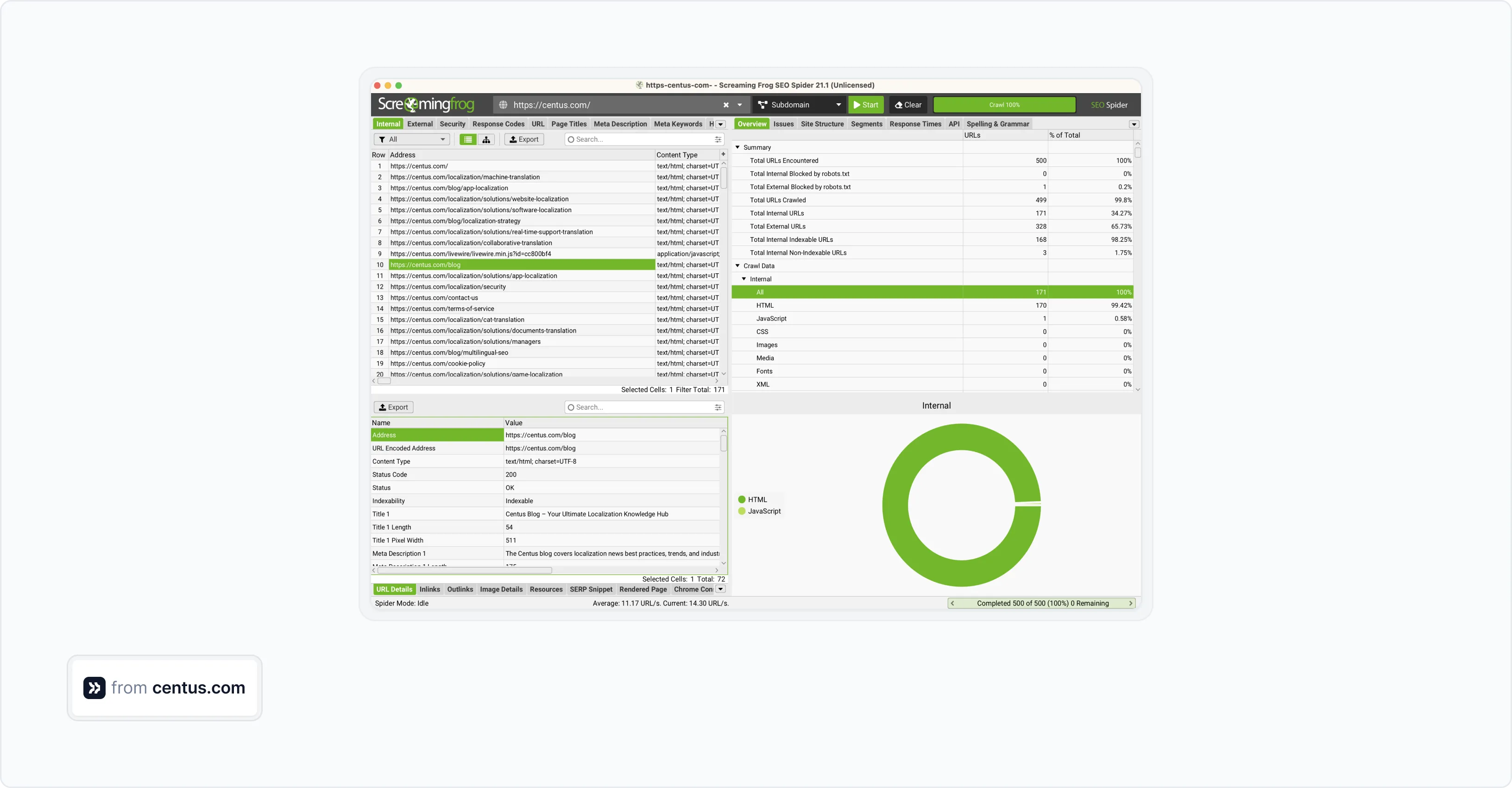
The data gives me a bird's eye view of blog content. To determine the tiers for localization, I use the following metrics for 3-months' worth of data:
- First visits (GA)
- Clicks (GSC)
- Backlinks (Ahrefs)
- Conversion rate (GA)
You can brew your own ungodly concoction of metrics, but those should suffice to determine if pages should be localized or not.
Then, I assign each tier a metric range 👇
| Metric | Tier 1 | Tier 2 | Tier 3 | Tier 4 | Tier 5 |
|---|---|---|---|---|---|
| First visits | 10,001+ | 5,001-10,000 | 1,001-5,000 | 501-1,000 | 0-500 |
| Clicks | 1,001+ | 501-1,000 | 201-500 | 51-200 | 0-50 |
| Backlinks | 101+ | 51-100 | 21-50 | 6-20 | 0-5 |
| Conversion rate | 15.1%+ | 5.1%-15.0% | 3.1%-5.0% | 1.1%-3% | 0%-1% |
Finally, I select posts that perform strongly across multiplier metrics. Those are my prime candidates for localization.
| Post | First visits | Clicks | Backlinks | Conversion rate |
|---|---|---|---|---|
| Post A | 1,294 | 170 | 6 | 2.1% |
| Tier | 3 | 4 | 4 | 3 |
Crunching all this data doesn't make for the most engaging of afternoons, but the payoff is worth every minute.
You might discover that 10% or more of your pages receive zero page views. Is there really a demand for such content in your target market?
1.3 Analyze your competitors
For competitor analysis, use tools like Ahrefs or Moz.
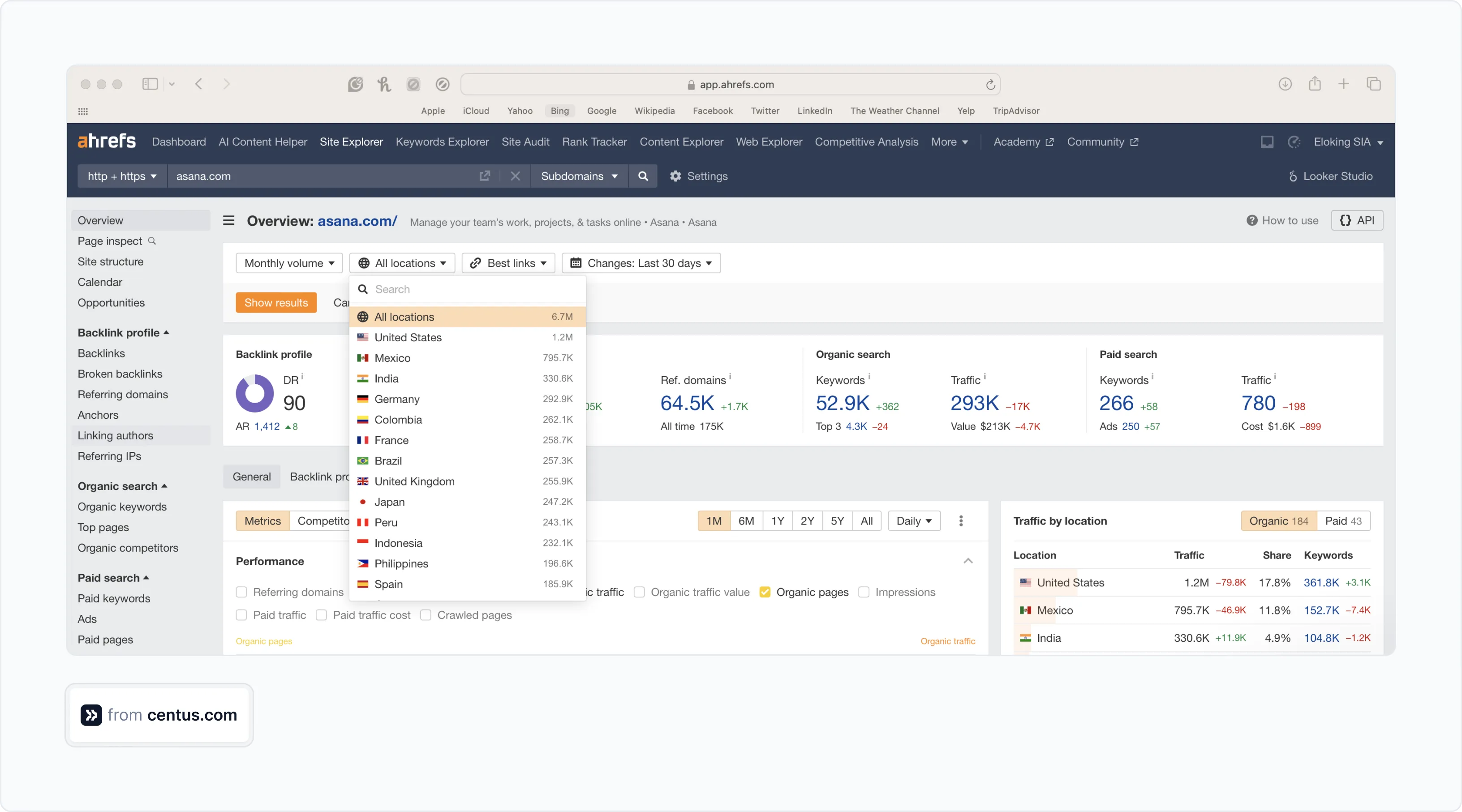
Examine the number of visitors in each location, organic keywords, paid keywords, and other SEO metrics. Each data point tells a story.
For example, it might tell you that the German market prefers distilled technical content, whereas the Italian market responds better to visually engaging blog posts.
💡 Pro tip: Don't analyze just your biggest competitor. Analyze several competitors, both large and small, to identify emerging patterns.
Step 2: Translate text content
The easiest way to translate your content is with the help of the localization management platform Centus.
Hard stop. You won't get decent results by juggling machine translation solutions, spreadsheets, and lengthy email threads. Improvisation won't cut it.
Instead, use Centus to translate your content collaboratively with a team of localization experts. Your translators, editors, designers, and managers can work side-by-side, sharing screenshots and feedback to keep the project moving.
Let me show you how simple it is:
- Sign up to Centus and create a new project
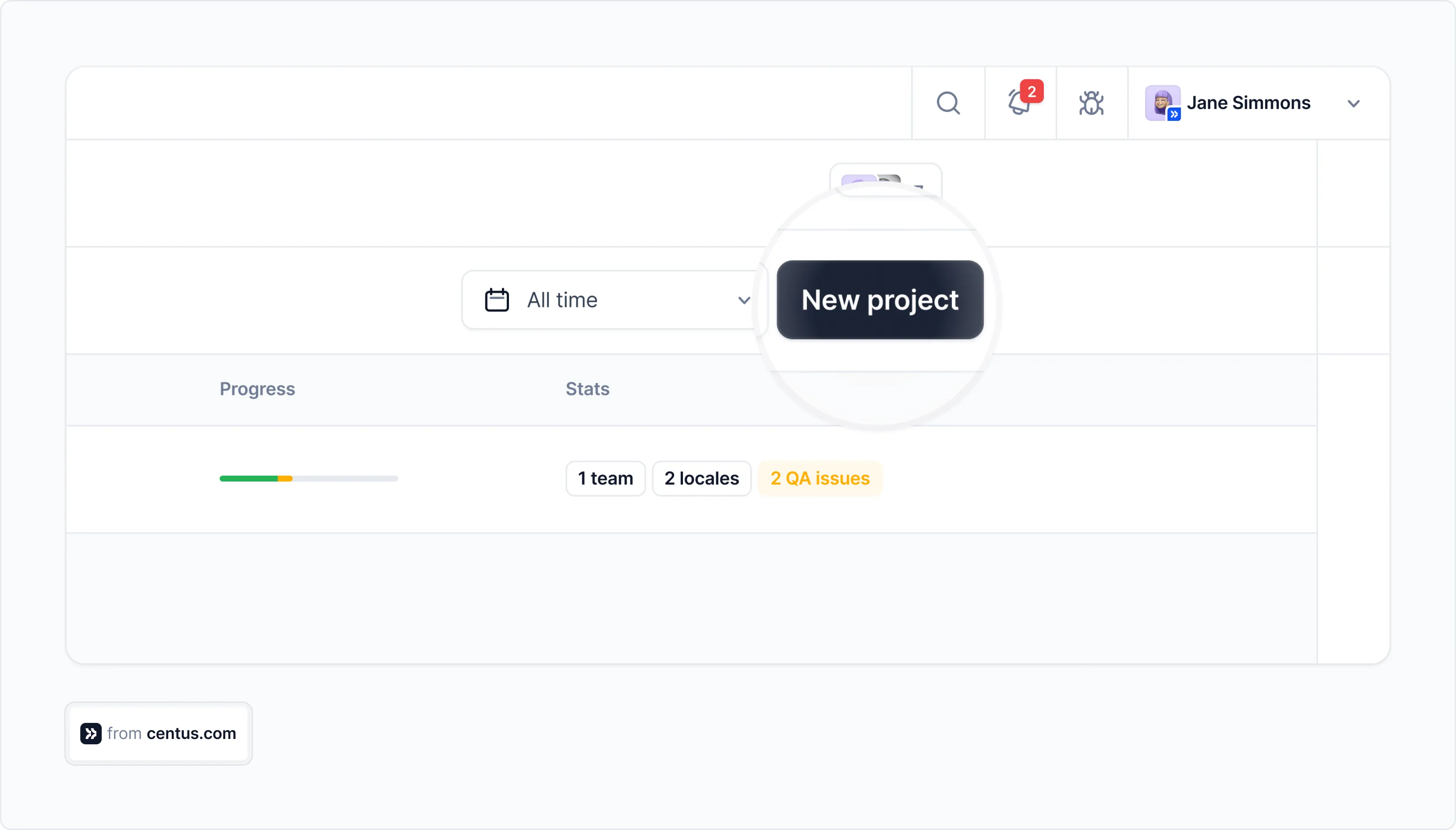
- Navigate to the Imports section and upload content files. Centus supports dozens of file types, such as HTML, DOCX, and XLSX.
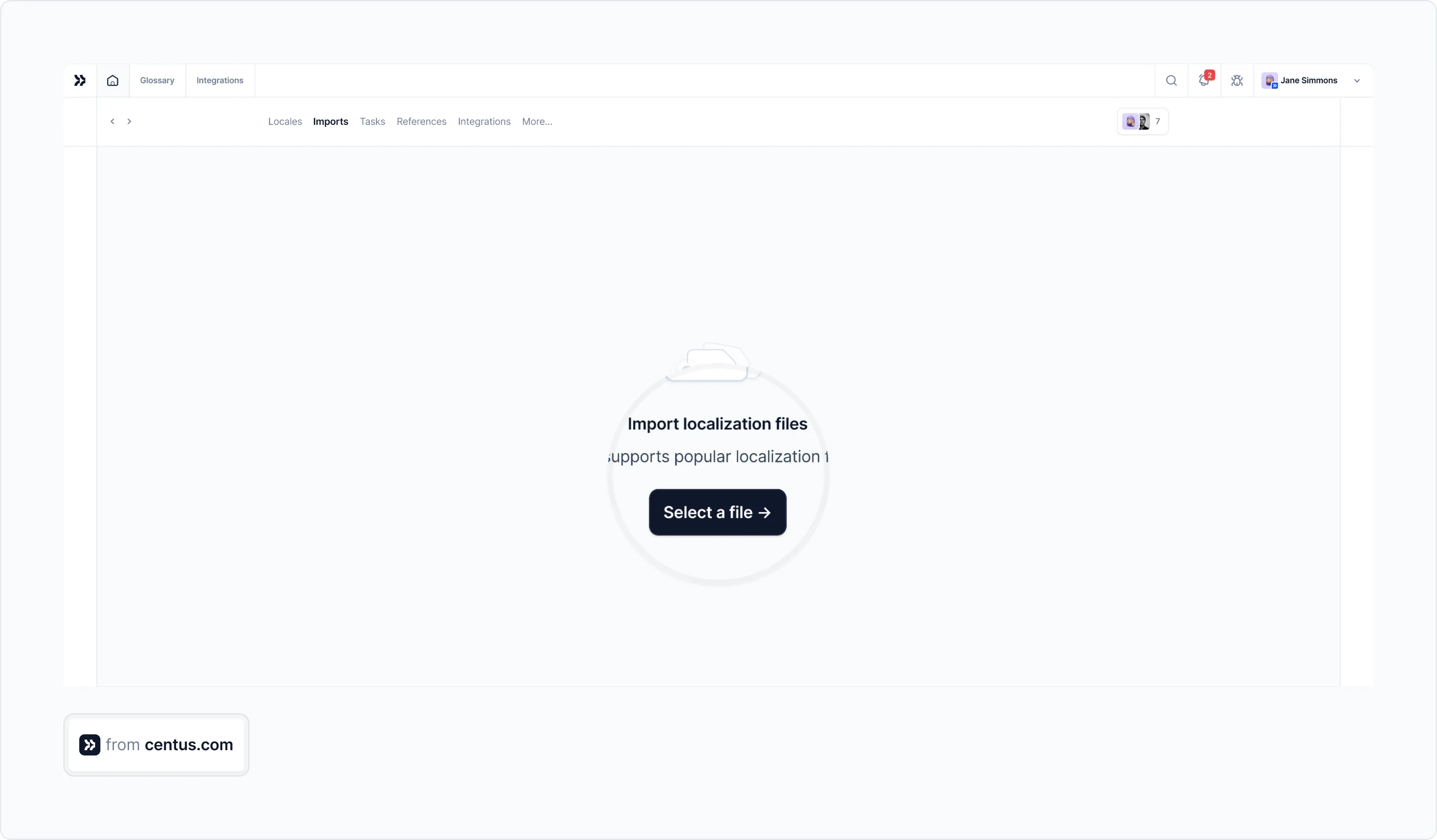
- In the Editor, review automatically segmented content
- Choose among translations created by Google Translate, DeepL, or Microsoft Translate
- Click Save
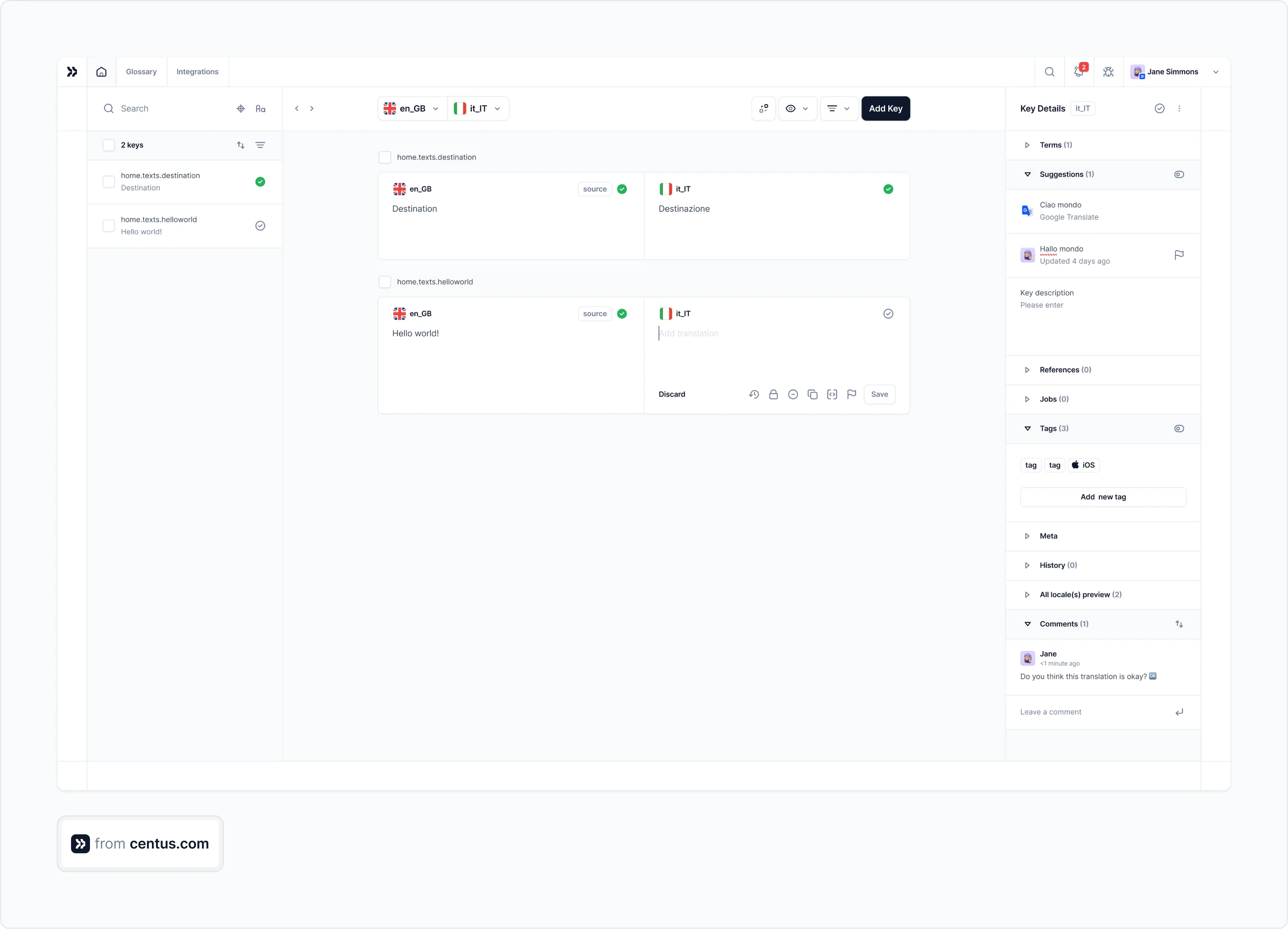
When translations are automatically generated, assign them to your translators for manual review:
- In the Contributors section, click Add people to add an editor
- Enter the editor's name, email, and other details
- Choose the reviewer role from the dropdown menu
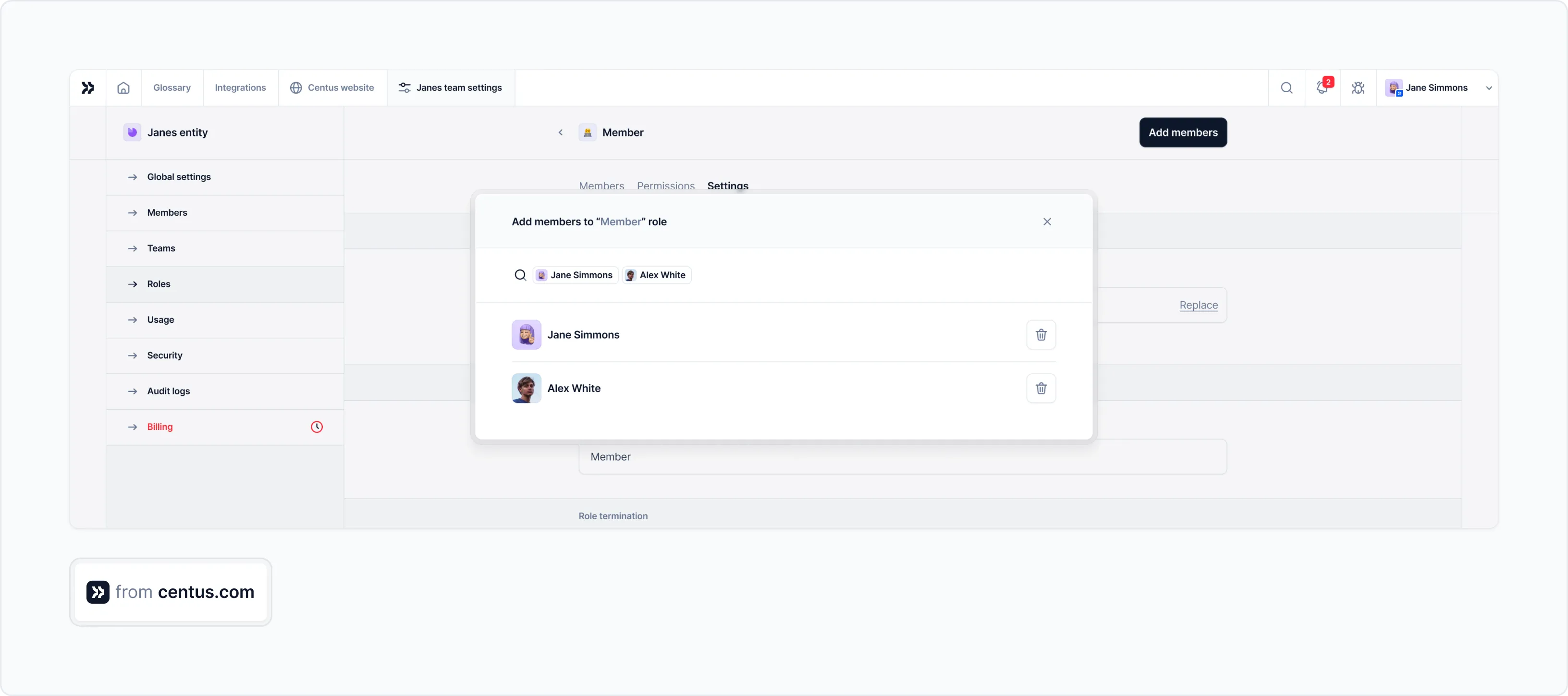
- Click Add project contributor
Similarly, you can add editors and managers to the project who can leave comments and approve translations.
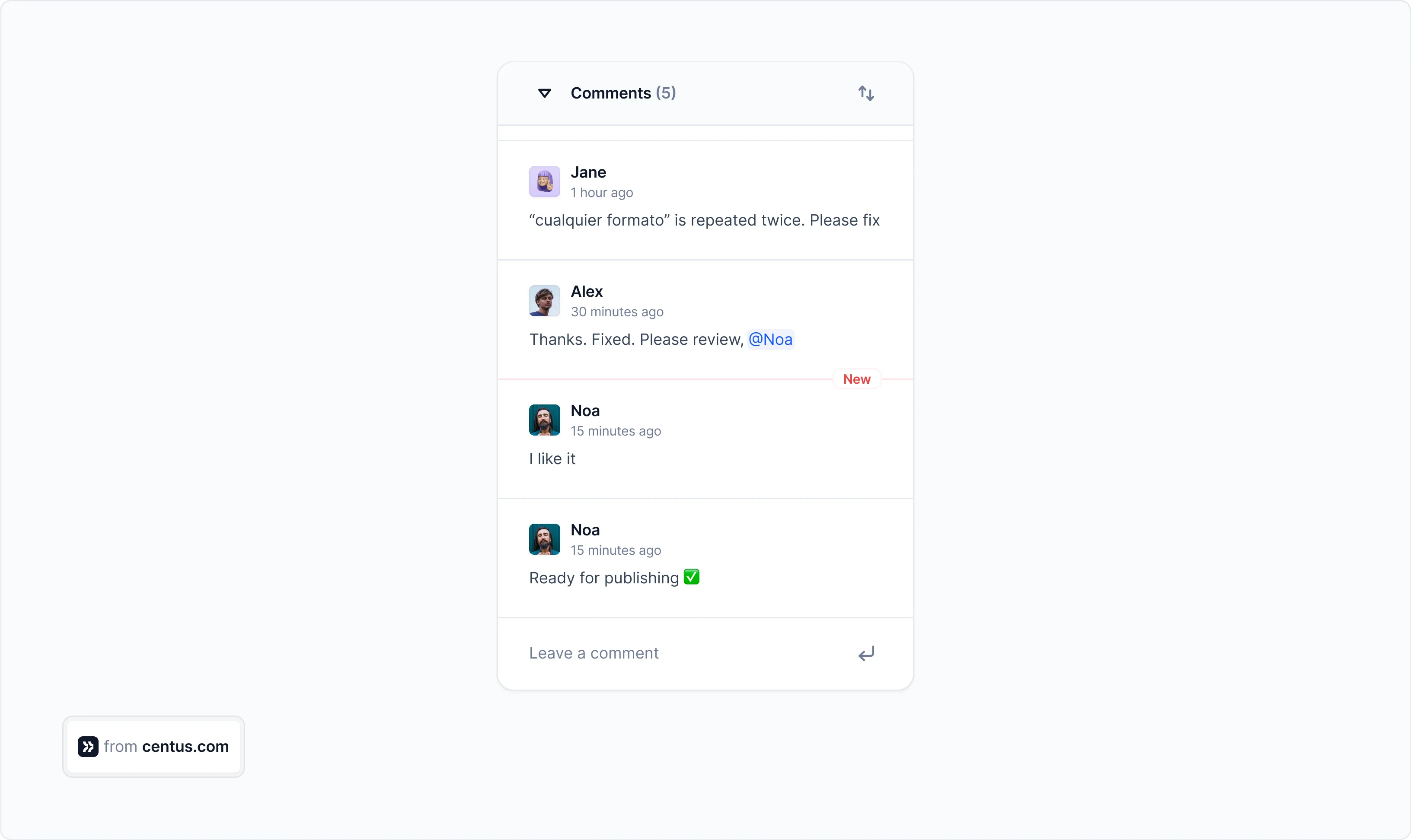
See how simple it is?
If you think translating all customer-facing content is expensive, you are right. It absolutely is. But you can cut your costs by 90% if you use machine translation post-editing.
Most of your content can be translated automatically and edited lightly. Other types of content require a more white-gloved approach. Think sales text messages or other marketing materials.
But no matter what you are translating, Centus makes the process seamless and cost-effective.
💡 Pro tip: Your ads, email campaigns, and similar materials should be translated by humans to ensure they keep working in the local market.
Step 3: Localize images
Your product pages, blog posts, presentations, reports, and ads all contain images. To localize them, your designers need to be steeped in local cultures.
Localization Program Lead at Canva, Michael Levot, explains:
💬 "There are different cultural and religious attitudes towards things like alcohol, consumption of animals, and clothing modesty. You have to strike a balance between potentially alienating part of your audience, which is something that we would never want to do and on the other hand, depriving part of our audience of content that they would find useful."
Make sure your designers understand how images in your localized content will be perceived by target audiences. Then, arrange image localization.
Naturally, your image localization workflow will differ from your content localization workflow.
Here's what it might look like:
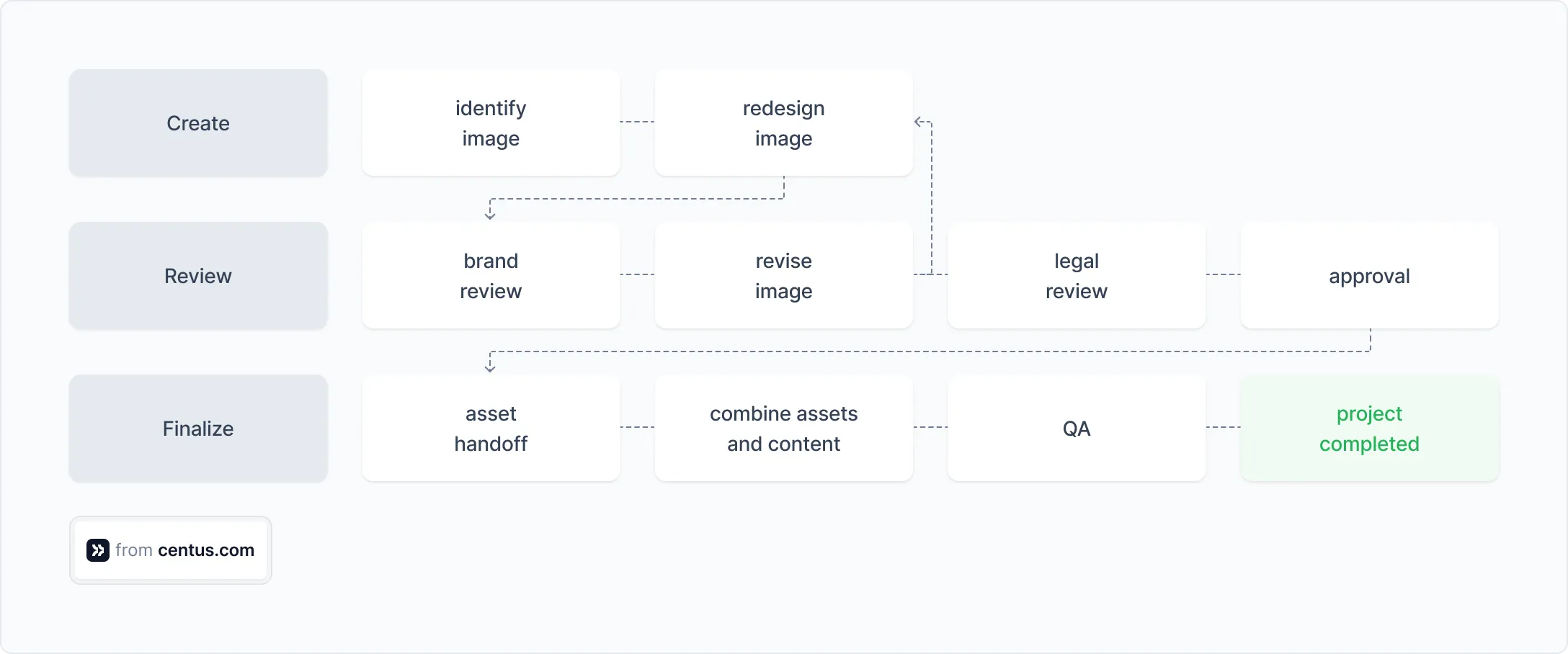
I would be lying if I told you that image localization is simple. You'd need to adjust the images themselves and combine them with translated inscriptions.
A localization solution for designers isn't just a nice-to-have here. Centus should be at the core of your image localization workflow.
Using Centus, your designers can quickly adjust visuals using the Centus-Figma integration.
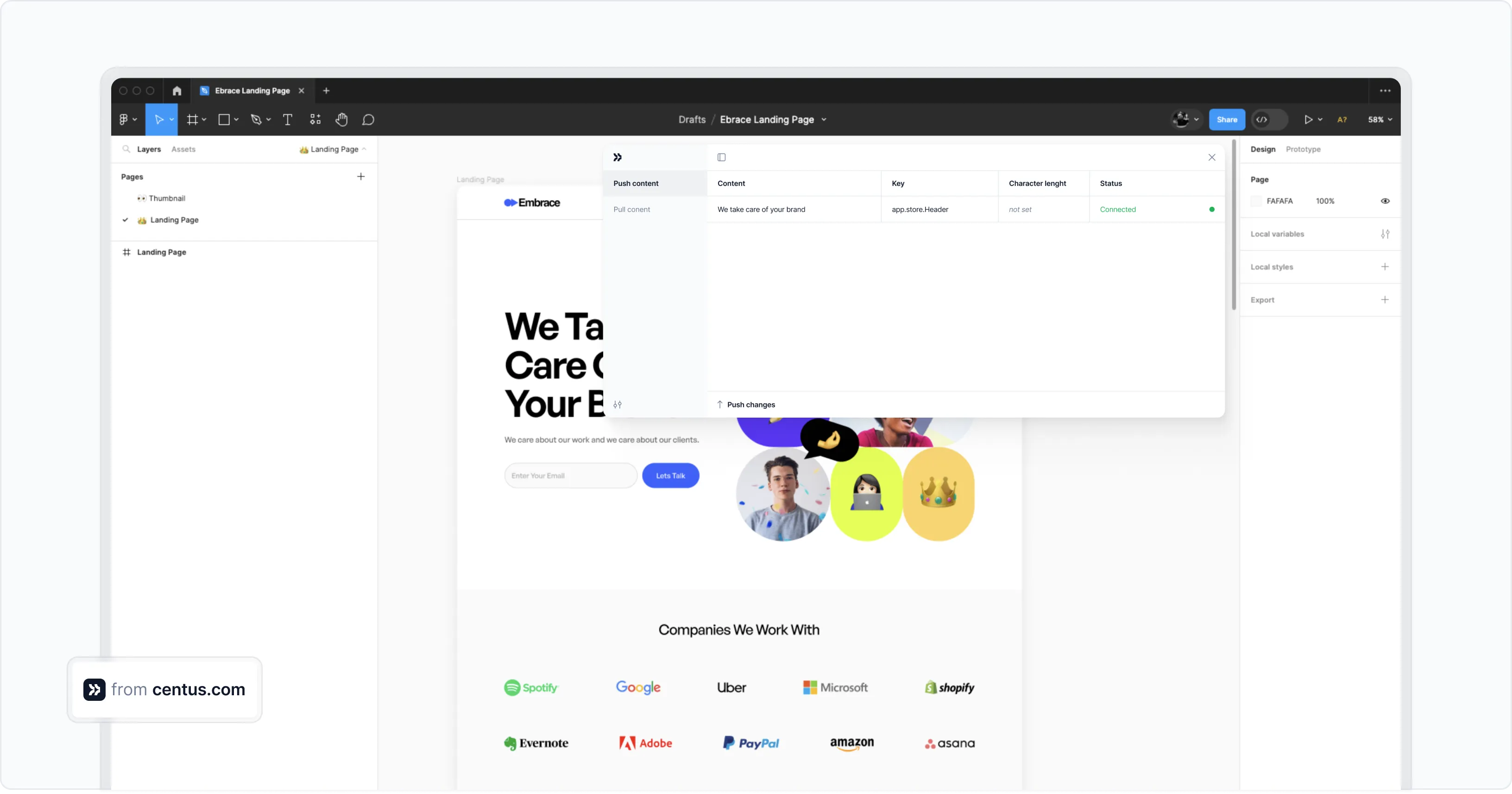
With a single click, the designers can pull translated content into images. There, they can preview and adjust their designs in other languages to avoid text overlap or overflow.
If it sounds too simple, it's only because it is. Hold on. Let me try that again.
Image localization is simple...if your design team uses Centus, of course.
Want to learn more about image and brand localization?
Here you go:
📘 Relevant reading: Brand localization guide
Next up: the not-so-exciting part of content localization.
Step 4: Localize numbers
Decimal points, thousand separators, currency symbols, date formats, and phone number formats among others need to be adjusted to properly localize content.
For example, here's how decimals and number grouping differ across countries:
| Country/Region | Decimal and Grouping Presentation |
|---|---|
| United States | 1,234,567.89 |
| United Kingdom | 1,234,567.89 |
| Germany | 1.234.567,89 |
| France | 1 234 567,89 |
| Brazil | 1.234.567,89 |
| India | 12,34,56,789.89 |
| China | 1,234,567.89 |
| Arabic-speaking regions | ١٬٢٣٤٬٥٦٧٫٨٩ |
As much as I'd love you to keep reading, it's better if you check out our complete guide to localized numbers:
📘 Relevant reading: How to localize numbers
Step 5: Localize SEO
Your content travels abroad. Help it make new friends by making it... well, SEO-friendly.
Conduct thorough SEO research to optimize your content, including meta titles, descriptions, and headers, with locally-searched keywords.
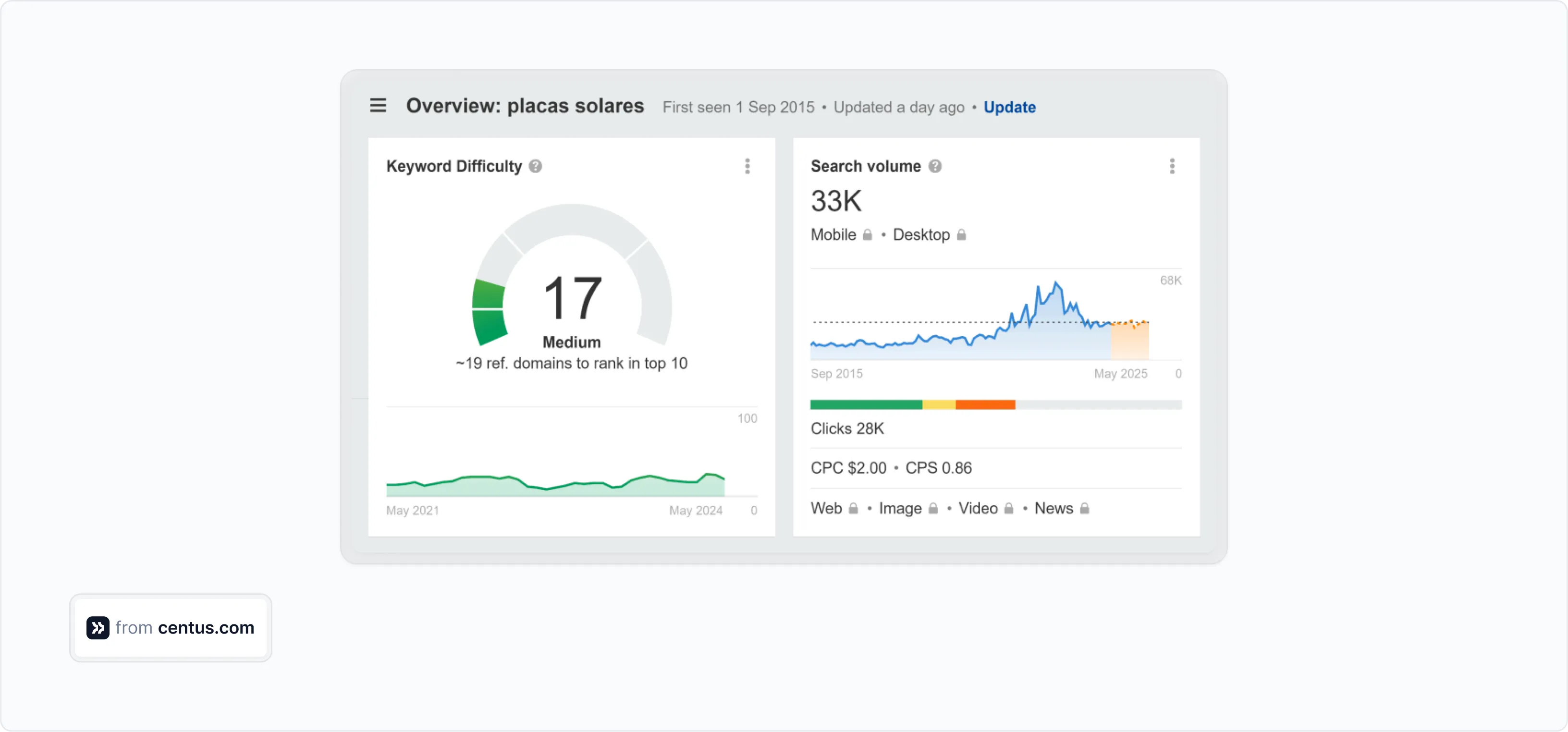
To boost your content's SEO performance, invest in local link-building. Centus' SEO Strategist, Andriy Gurtovoy puts it this way:
💬 "To increase your content's visibility in local search results, invest in quality backlinks from authoritative local sources. You can get relevant links by sponsoring local events, joining local business associations, getting listed in local directories, and guest posting."
📘 Relevant reading: A guide to international SEO
Step 6: Ensure legal and regulatory compliance
The last step in your content localization strategy is legal review. Run the content by your legal experts to ensure that it complies with local legal and regulatory requirements.
At the very least, check compliance with these legal and regulatory requirements:
- General Data Protection Regulation (GDPR)
- Copyright laws
- Trademark laws
- Patent laws
- Advertising and marketing regulations
- Product labeling requirements
- E-commerce regulations
- Employment contract translation
Parting thoughts
Customers crave convenience. So give them content in the right language.
That's what content localization is all about. Hopefully, by now, you know how to perform it.
So sign up for Centus and start localizing content like a pro!
Get the week's best content!
By subscribing, you are agreeing to have your personal information managed in accordance with the terms of Centus Privacy Policy ->
Keep learning
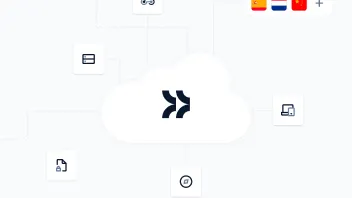
11 min. read
Your Simple Guide to SaaS Product Localization
11 min. read
What Is Localization? A Comprehensive Overview
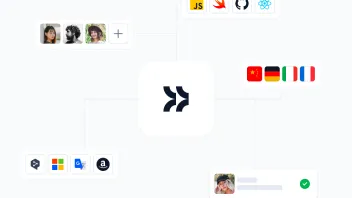
12 min. read
How to Build a Localization Workflow
11 min. read
How to Build a Localization Strategy and Do it Right
7 min. read
What is Global Localization: Principles & Strategy
7 min. read