Whether you're expanding your business across borders or simply sharing information with an international audience, document translation is a task you’ll likely face. And while tools like Google Translate and DeepL make the process more accessible, it’s important to know when, how, and why to use them.
This article outlines the most efficient ways to translate documents—from quick machine translation tools to more robust AI solutions—along with key issues to watch out for along the way.
Pro tip: To improve the accuracy, speed, and cost-efficiency of business translations, consider using a localization platform like Centus. It’s designed to handle complex workflows and support collaboration between translators, editors, and developers.
How to Translate a Document Using Google Translate
Google Translate can handle entire documents, including formats like .txt, .docx, .html, and .pdf.
Steps:
- Visit Google Translate
- Click the Documents tab
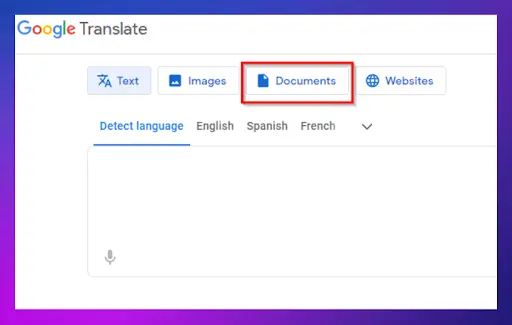
- Click Browse and upload the file from your computer
- Choose the source language (or let Google detect it)
- Select your target language
- Click Translate
⚠️ Note: Google Translate has limitations, especially with technical, legal, or nuanced content.
How to Translate a Document Using DeepL
DeepL offers high-quality translations for .docx, .pptx, .pdf, and .txt files.
Steps:
- Go to DeepL Translator
- Select Translate files
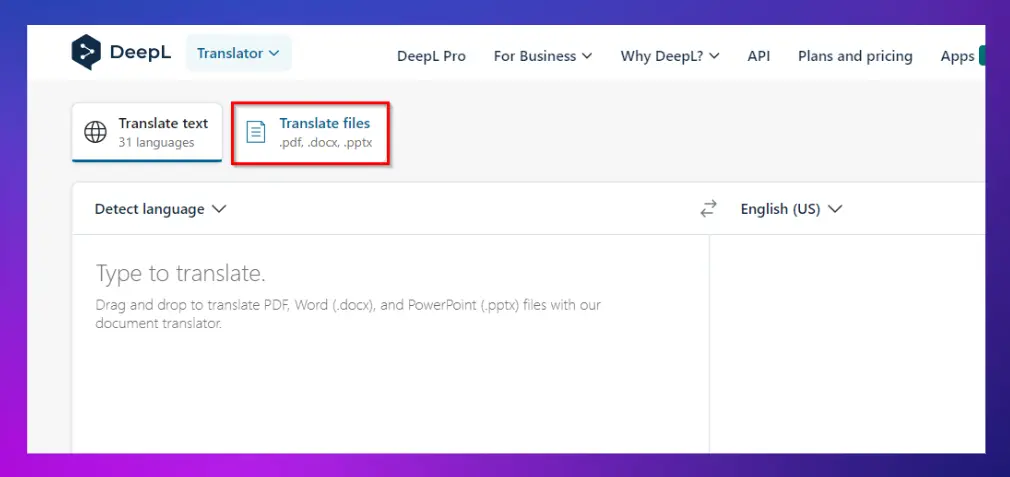
- Upload your document
- Choose your target language
- Click Translate
You can also drag and drop your file directly into the interface.
✅ Pro tip: DeepL often produces more natural results, especially for European languages.
How to Translate a Document Using ChatGPT
ChatGPT offers flexibility for translating both short and long-form content, especially when context is important.
Steps:
- Open the ChatGPT app or website
- If using a plugin or extension, select Translate
- Paste your text into the input box or upload a file
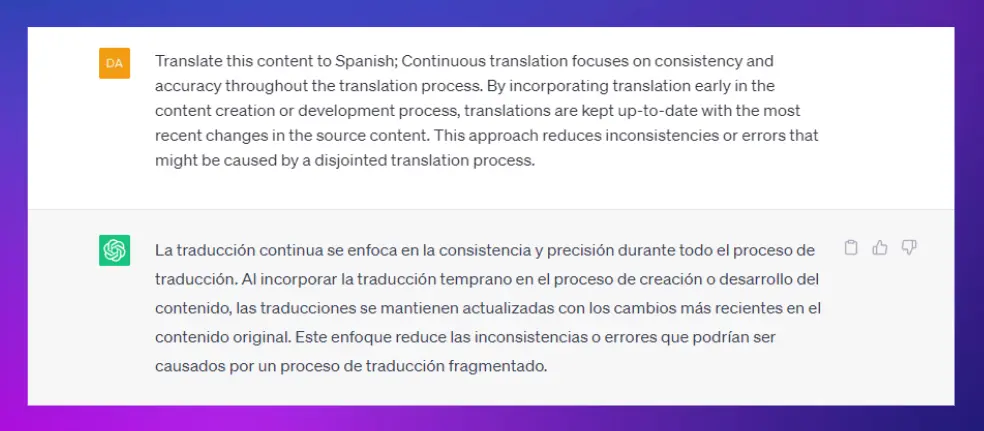
- Choose the language you want to translate into
- Click Translate
💡 Tip: ChatGPT works well for translating informal, contextual, or conversation-driven content. Learn more in the ChatGPT translation guide.
How to Translate a Document Using Microsoft Word
Microsoft Word allows full-document translation directly inside the program, provided the file is in .docx format.
Steps:
- Open the .docx file in Microsoft Word
- Go to Review → Translate → Translate Document
- Choose your target language
- Click Translate
- When the translated document opens, click the Save icon to download it
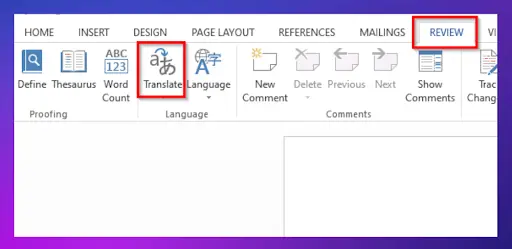
How to Translate a Scanned Document
Translating scanned content is more involved. These files usually need text extraction through Optical Character Recognition (OCR) before translation.
Step 1: Extract the Text Using OCR
A simple method is to use Microsoft OneNote, which includes free OCR functionality.
Steps:
- Open OneNote and click the Insert tab
- Select File Printout and upload your scanned document
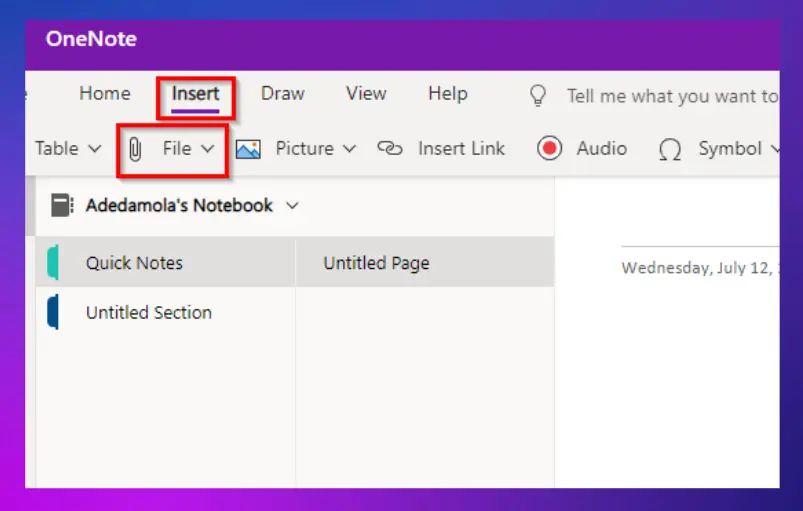
- Right-click the inserted image or printout
- Choose Copy Text from This Page of the Printout
- Paste the copied text into a Word document
Step 2: Translate the Extracted Text
Now that the content is in a text-based format, choose one of the following options:
- Use Microsoft Word to translate the document (as shown above)
- Or upload the file to Google Drive, open it with Google Docs, and follow the Google Translate steps for document translation
How to Automate Business Document Translation
You can streamline the translation of business documents using online tools. One such solution is Centus, a localization platform that lets you upload documents, automate translation workflows, and track progress in real time.
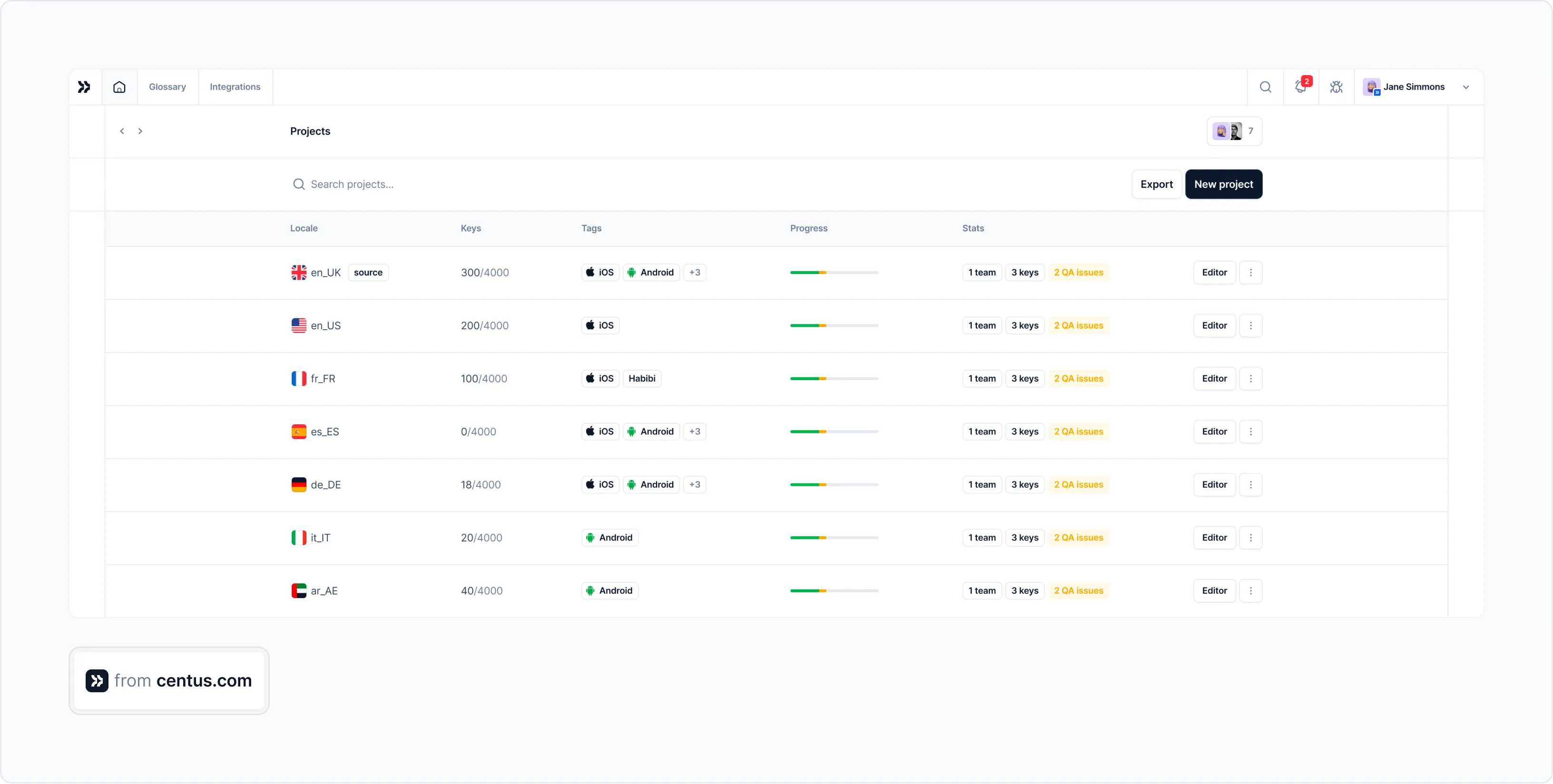
Here’s a step-by-step guide on how to use Centus to translate business documents online:
- Create an account and download the free Centus trial.
- Upload your document – Centus supports various formats including PDF, Word, Excel, and PowerPoint.
- Select the target language you want your document translated into.
- Track translation progress and give feedback to translators directly within the platform.
- Download the final translation once it's complete, or save it to your Centus account for future use.
💡 Pro tip: Using Centus not only speeds up the process but also ensures consistency across projects with features like translation memory and real-time collaboration.
Get the week's best content!
By subscribing, you are agreeing to have your personal information managed in accordance with the terms of Centus Privacy Policy ->
Keep learning
4 min. read
How to Translate a Document in Word: 5 Easy Methods
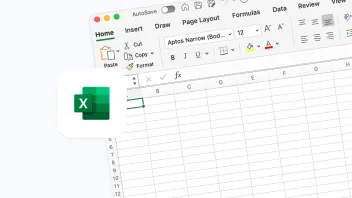
2 min. read
How to Translate an Excel File in 3 Ways
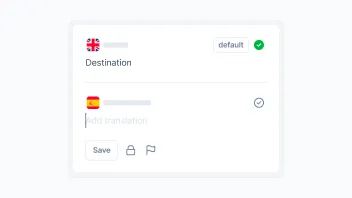
6 min. read
How to Organize Content Translation Process
3 min. read
How to Translate a PowerPoint Presentation in 3 Simple Ways
3 min. read
How to Perform TXT File Translation Fast
3 min. read