How to Translate a Document in Word: 5 Easy Methods
Looking to translate a document in Word?
It can be done in five simple ways detailed below.
Pro tip: Use a professional TMS like Centus to translate Word documents while preserving their original layout and formatting. Centus has glossaries, translation memories, QA checks, and other features for ensuring high-quality document translation. Learn more.

Method #1: Translate selected text in Word
This method is useful for quickly translating certain phrases or sentences without using other tools. Whether you're working on a document with content in a foreign language or collaborating with international colleagues, Word has a built-in translation feature that you can use.
Here's how to translate selected text in Word:
- Open your document in Microsoft Word
- Select the text for translation with a cursor
- In the Review tab, select Translate > Translate Selected Text

- In the window that opens, choose the target language
- Click Insert to paste the translated text into your Word document
Method #2: Use the built-in translation tool in Microsoft Word
Microsoft Word has a built-in translation tool feature that allows users to quickly and easily translate an entire Word document. Here’s how it’s done:
- Open your document in Microsoft Word
- In the Review tab, select Language > Translate > Translate Document
- In the dialog box that opens, choose the source and target languages and click OK

- Click Send in the dialog box that pops up*.*
Method #3: Upload the document to Google Translate
One of the most accessible and often used options for translating Word documents is Google Translate. Here’s how to use this method to translate a Word document online:
- Open Google Translate
- Click the Documents tab
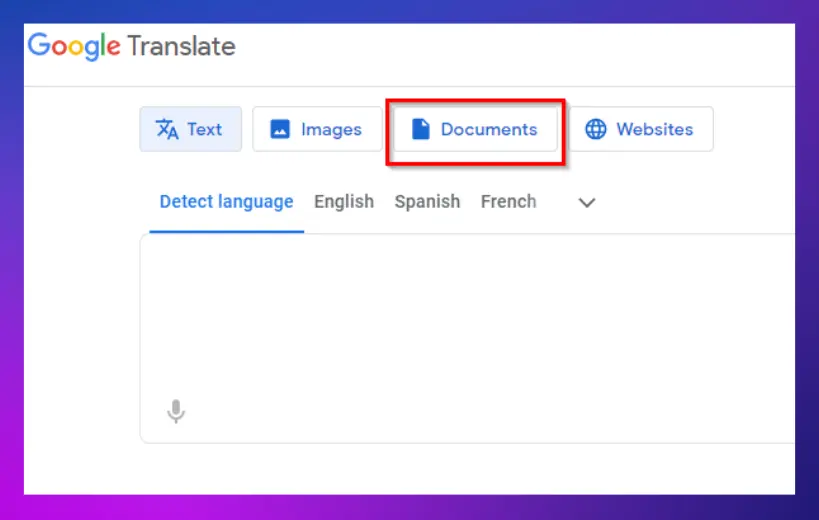
- Upload the document for translation
Learn about the accuracy of Google Translate and how the tool stacks up against other popular translation options here.
Method #4: Use Google Docs to translate a Word document
Google Docs is a popular web-based word-processing tool with built-in translation features. Follow the steps below to translate your Word document using Google Docs:
- In Google Docs, click File > Open > Upload
- Upload your Word document
- In the toolbar, click Tools > Translate Document

- Select the target language
- To save the translated Google Docs file as a Word document, click File > Download > Microsoft Word (.docx)
Method #5: Use a professional translation tool
 For accurate and efficient document translation in Word, use professional localization tools like Centus. The professional tools have features for simplifying the translation process, ensuring accuracy, and preserving document layout.
For accurate and efficient document translation in Word, use professional localization tools like Centus. The professional tools have features for simplifying the translation process, ensuring accuracy, and preserving document layout.
Here’s how to translate an entire Word document using a professional translation tool, Centus:
- Upload your Word document
- Enable machine translation
- Download a translated document in its original layout
Word document translation tips
 Achieve accurate and high-quality document translation in Word by following these best practices:
Achieve accurate and high-quality document translation in Word by following these best practices:
Avoid complex formatting during translation
Keep formatting as simple as possible when translating a document. Complex formatting (like advanced formatting features or intricate tables) can cause problems during the translation process.
To ensure that the translated copy retains its structure and readability, use basic formatting options such as headers, paragraphs, bullet points, and numbered lists.
Track translation versions and changes
Keep track of translation versions and any modifications made during the translation process to preserve clarity and avoid confusion.
To indicate the translation version, use Word's built-in version management feature or create a naming convention. This can help you easily refer back to previous versions and keep a clear record of the translation's progress.
Use translation memory tools for future translations
Translation memory tools ensure terminology uniformity and save time by reusing already translated content. To improve translation productivity, consider using tools with translation memory technologies such as Centus.
Proofread and edit the translated document
After translating your document in Word, proofread and edit it. Check the translated text’s grammar, punctuation, and sentence structure to ensure that the newly translated document is accurate and of high quality.
Learn more about translation and localization quality assurance here.
Adapt the document for cultural and regional nuances
The translation goes beyond simply substituting words.
Consider cultural and regional differences to ensure that the target audience understands the translated document. You should also consider any special linguistic, cultural, or regulatory restrictions in the target language and adjust the text accordingly.
This will help you create a document that feels natural and is culturally appropriate for the target audience.
Get the week's best content!
By subscribing, you are agreeing to have your personal information managed in accordance with the terms of Centus Privacy Policy ->
Keep learning

2 min. read
How to Translate an Excel File in 3 Ways
7 min. read
How to Translate Documents: A Simple Guide

6 min. read
How to Organize Content Translation Process
3 min. read
How to Translate a PowerPoint Presentation in 3 Simple Ways
18 min. read
7 Localization File Formats Explained with Examples
3 min. read