TXT files are simple, unformatted documents commonly used for logs, configuration, and storing information in an easily readable format.
They are the building blocks of most computing tasks, and should be translated as accurately as possible.
This guide will show you easy ways to translate TXT files for personal and professional use.
Tips for accurate TXT file translation
While TXT files might seem straightforward, translating them accurately can be tricky. They lack formatting and visual context, which are essential for clear translations. However, a little preparation can go a long way!
Here's how to clean up your TXT file for a smoother translation process:
- Check encoding: Ensure your file uses a common encoding standard like UTF-8. Otherwise, the translated text might contain unrecognized symbols.
- Review line breaks: Inconsistent line breaks can disrupt meaning. Decide on a clear line break strategy (e.g., one per new idea) and stick to it.
- Remove unnecessary characters: Extra spaces, tabs, or special characters can pose challenges for translation tools. Clean up your file for a streamlined process.
- Define abbreviations and acronyms: If you use the services of a professional translator, provide them with a translation glossary explaining abbreviations or technical terms used.
Once your TXT file is clean, you’re ready to translate.
How to translate TXT files for professional projects
Professional TXT translation demands high accuracy and consistency. You can’t have inconsistent term translations across your text documents and expect your manager and customers to be happy. Similarly, you can’t afford mistranslations.
For best results, use a simple (but effective!) text file translator, like Centus. Such tools are all the rage among businesses, and understandably so:
✅ High accuracy
✅ Translation consistency
✅ Collaborative features
✅ Automatic quality assurance
✅ Computer-assisted translation
Follow these steps to translate TXT documents, assure their quality, and assign them for professional review—all in one browser tab:
- Sign up to Centus
- In the Project dashboard, click New project

- Enter project details and select base languages
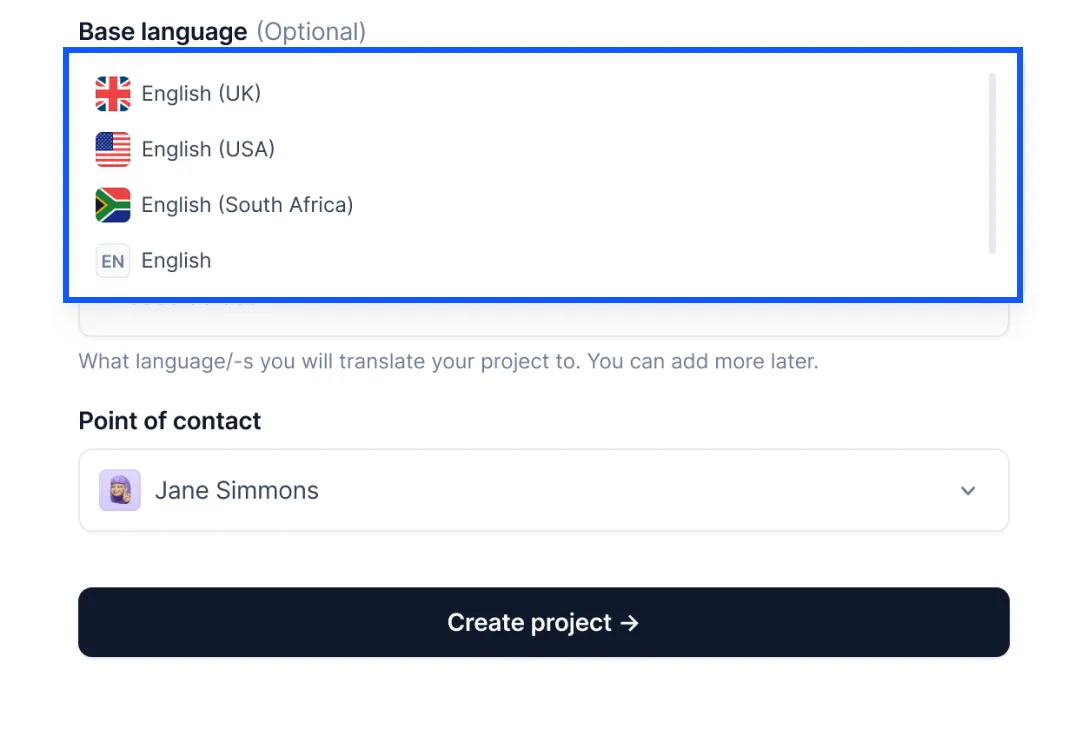
- In the Imports section, click Select a file
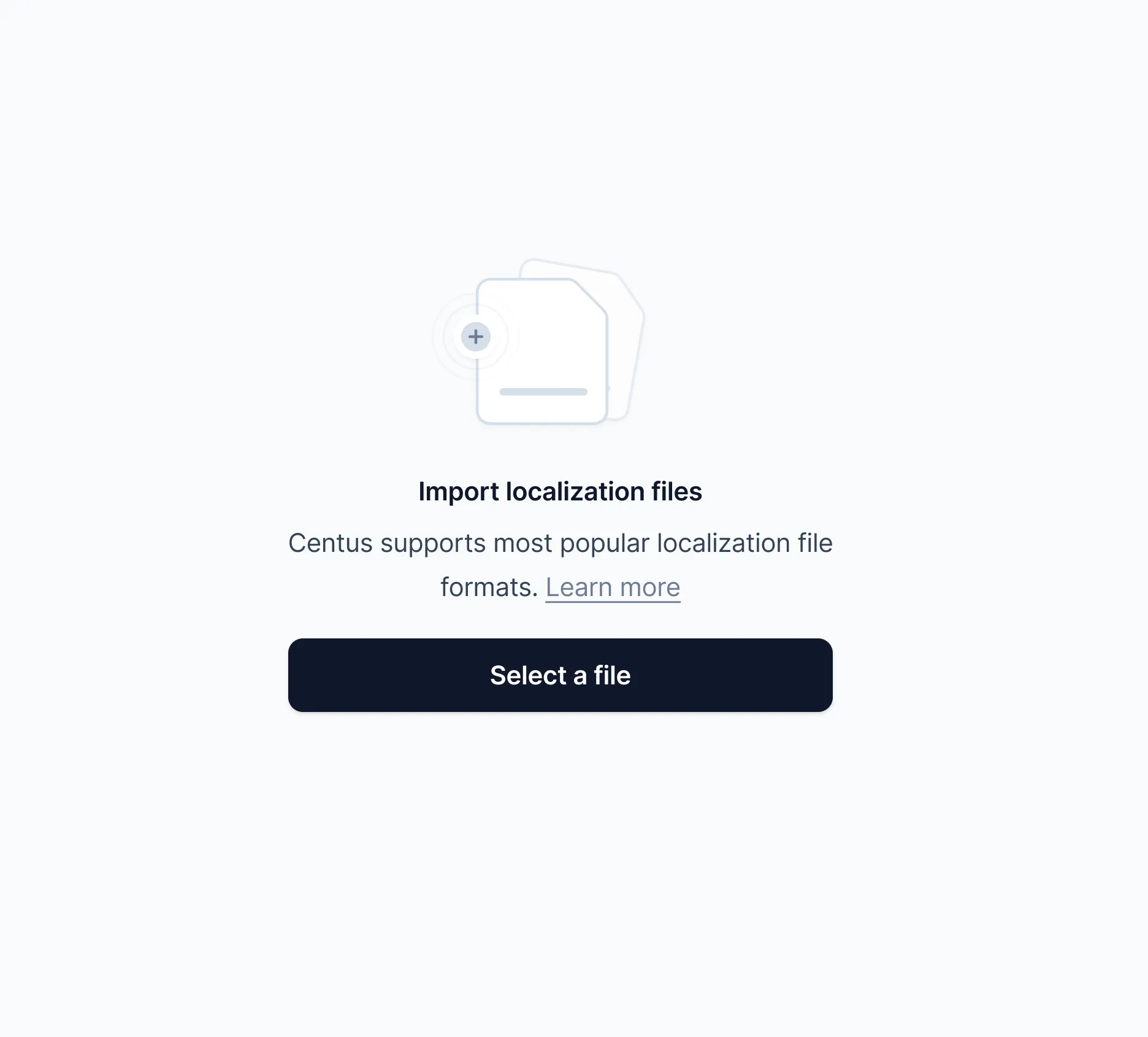
- Add your TXT file. Centus also lets you translate HTML, CSV, JSON, DOCX, PPT, and many other file types.
What you should see now is the Editor dashboard—a place where you can perform translations, arrange reviews, manage keys, share screenshots, and much more. Let’s start with translation.
In Centus, you can perform translation manually or automatically. Better yet, you can combine both methods to get their respective benefits. Here’s how to use the TXT language translator:
- Click empty values and choose among translations generated by Google Translate, DeepL, or Microsoft Translate
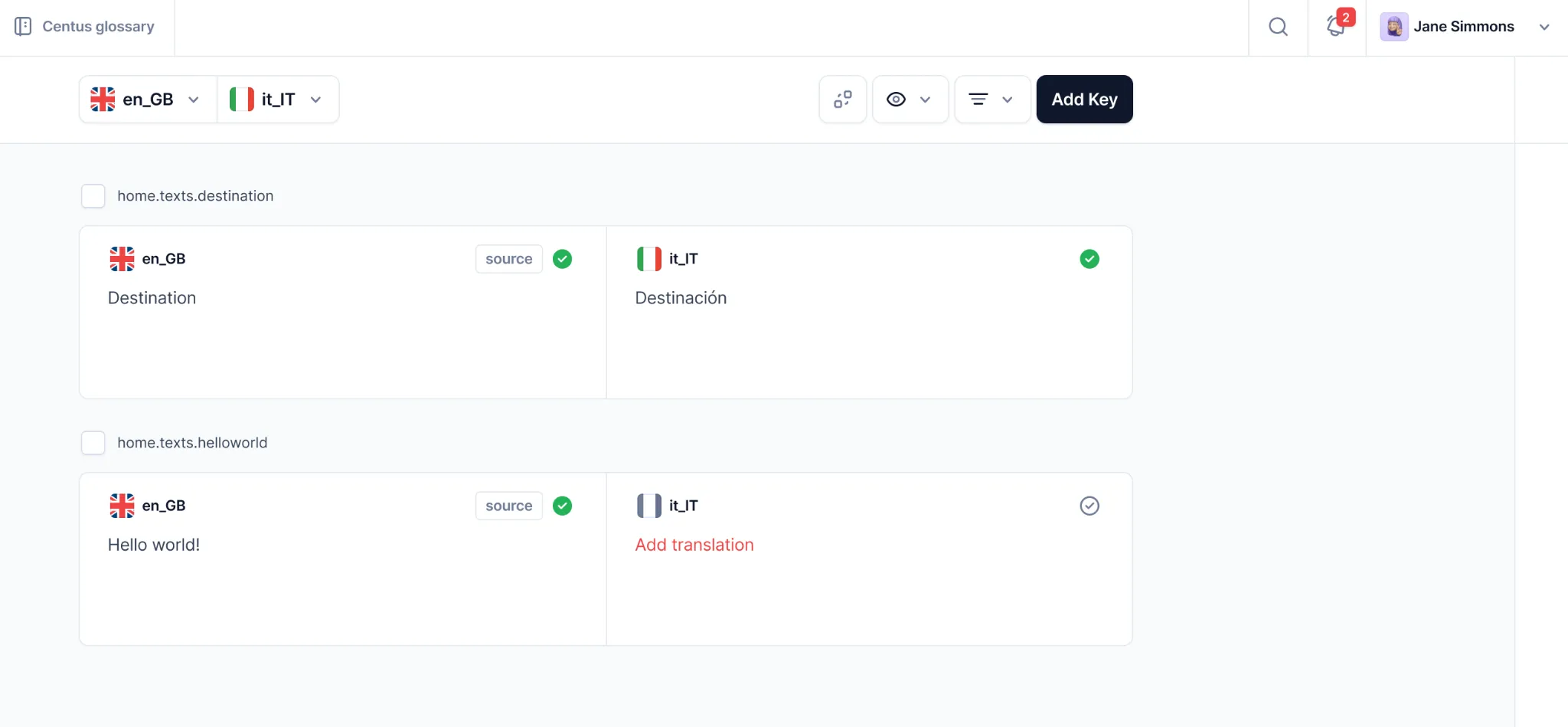
- Adjust translations
- Click Save
To ensure your translations are nothing short of perfect, assign them for professional review:
- In the Contributors section, click Add people to add a reviewer
- Enter the reviewer’s name, email, and other details
- Click Add project contributor
Now the reviewer can edit the TXT file and leave comments for your translators.
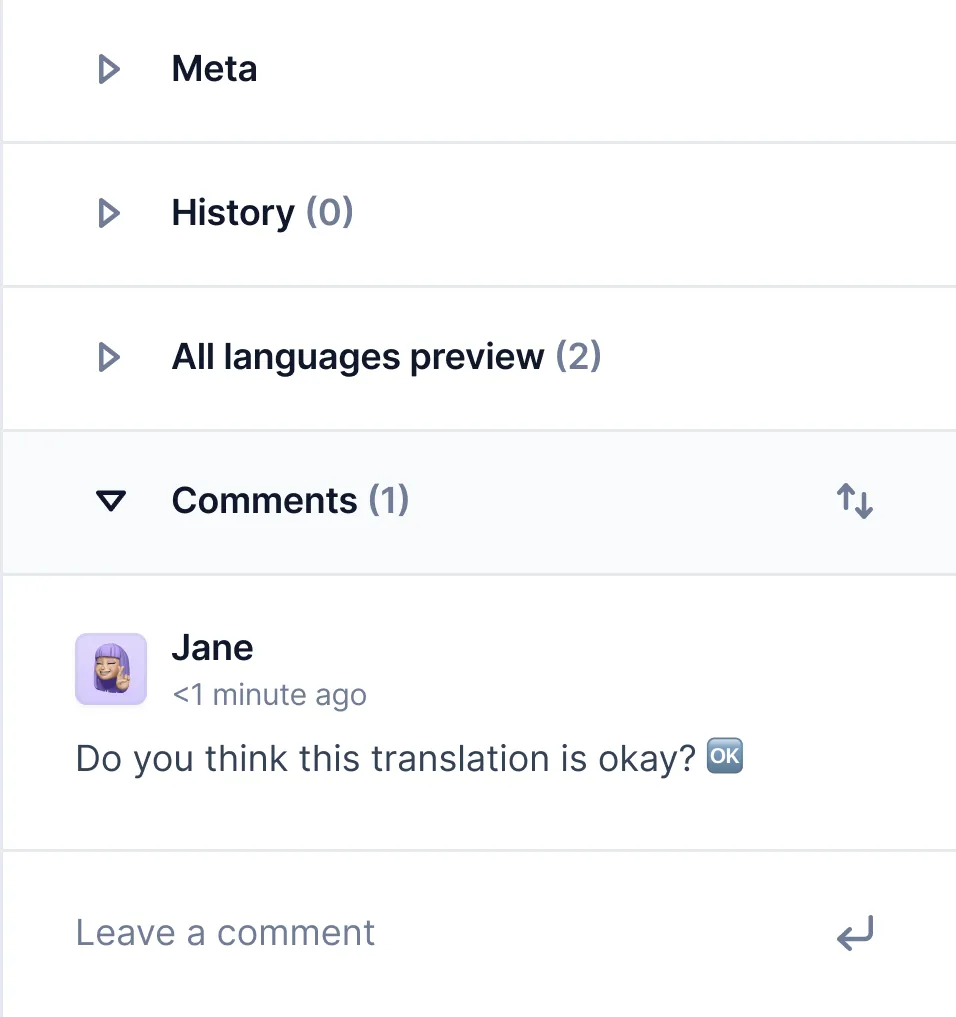
And there you have it! Fast, accurate, and hassle-free TXT translations.
Now, let's explore an alternative method for translating TXT files. This section will guide you through the process of manually translating TXT documents.
How to translate TXT documents for personal projects
Although professional translation tools don’t usually command a high price, using them for small personal projects is an overkill. Here, any free online translator would do.
If you don’t need to translate large volumes of TXT files and can sacrifice quality, use the method below:
- Save your TXT file as DOCX file
- In Google Translate, click Documents
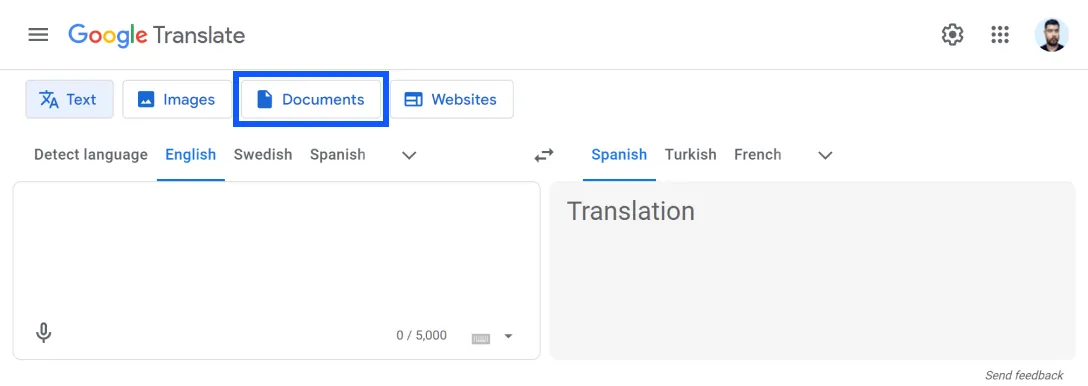
- Select the source and target languages
- Drag and drop the DOCX file
- Click Translate
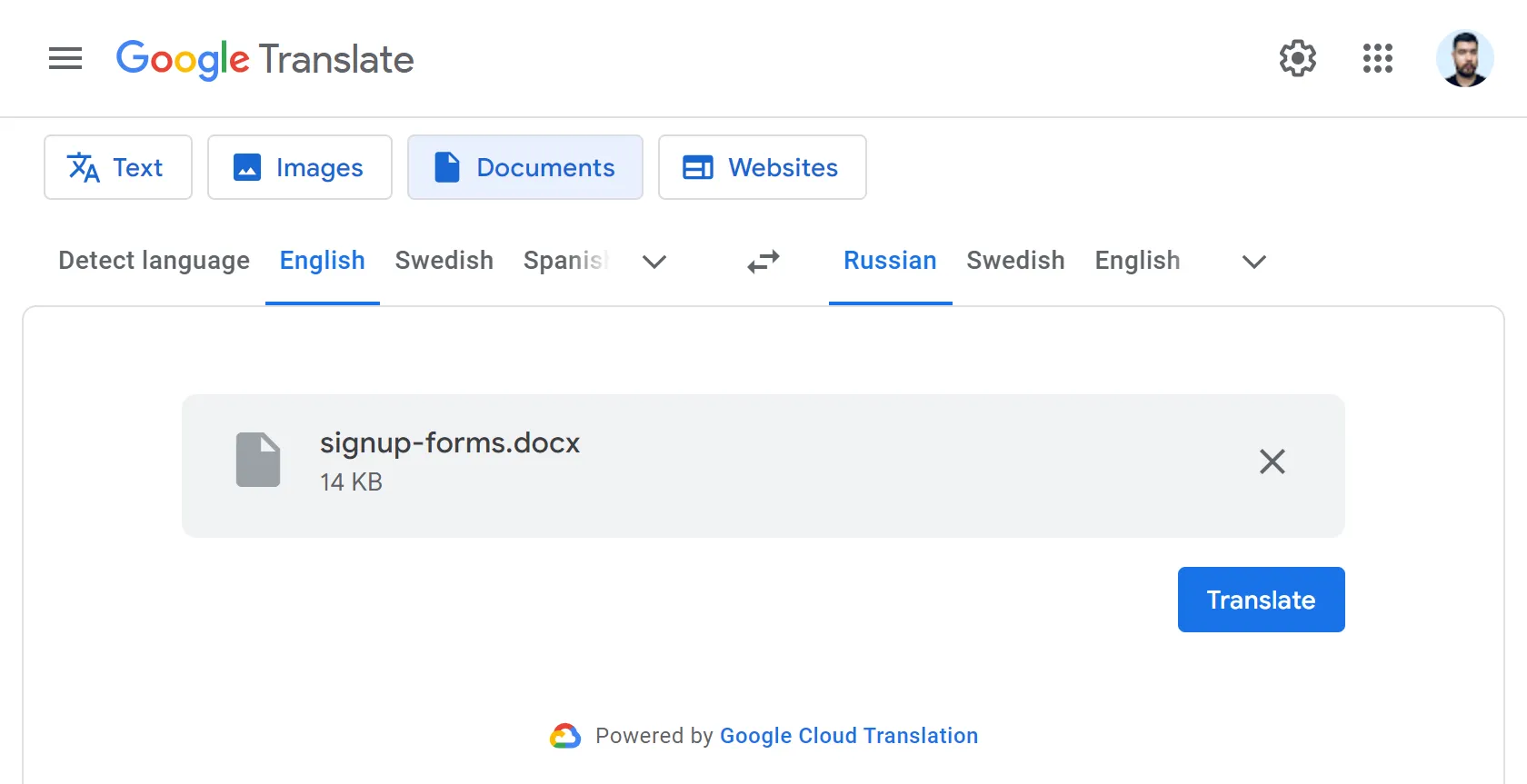
- Click Download translation
Translation takes mere moments. However, if you care about accuracy, the translated file requires substantial editing by a human translator. The easiest way to organize it is with the help of a professional translation management platform.
Get the week's best content!
By subscribing, you are agreeing to have your personal information managed in accordance with the terms of Centus Privacy Policy ->
Keep learning
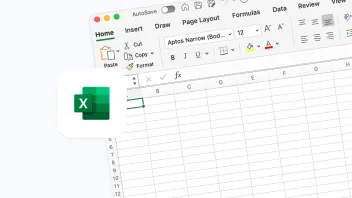
2 min. read
How to Translate an Excel File in 3 Ways
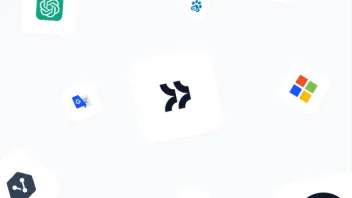
9 min. read
7 Best Machine Translation Software Tools

5 min. read
Is DeepL Accurate? 2024 Research
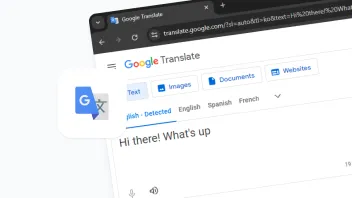
11 min. read
How Accurate Is Google Translate for Your Business? 2024 Research
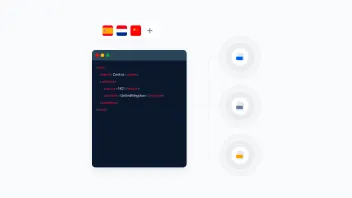
8 min. read
XML Translation: 4 Simple Methods
18 min. read
7 Localization File Formats Explained with Examples
3 min. read