You are here because you want to learn how to translate a website. Fortunately, it takes just a few seconds to translate a page in your browser!
Let’s get right to it.
How to translate a web page on desktop browsers
Translating a web page on desktop browsers is almost instant but might require additional steps depending on the particular browser. Let's see how it’s done in Google Chrome, Firefox, Safari, and Opera.
How do you translate a website in Google Chrome?
There’s a built-in Google Translate feature that can automatically translate web pages to your preferred language. Here’s how to use it:
- Open Google Chrome and navigate to the web page you want to translate
- Right-click anywhere on the page and choose the Translate to English option
- Wait for the translation to complete

Alternatively, click three dots in the top right corner of the Chrome window and go to Settings > Advanced > Languages. In the Languages section, choose a preferred language.
If you translate pages using the drop-down menu, they should automatically reload with the translation applied. If you change the language settings in Google Chrome, you may need to refresh the page for the changes to take effect.
If you want to turn off automatic translation for a specific website, simply right-click on the page and select Never translate this site from the context menu.
Note that Chrome's automatic translation feature relies on Google Translate, which does not always provide accurate translations. For better results, turn to a professional translation service.
How to translate a website in Safari
Here’s how to translate a website in Safari:
- In the right corner of Safari’s URL bar, click the translation icon
- In the translation menu that opens, click Translate to English
- If prompted, click Enable Translation

Note that Safari's built-in translation feature is based on the same technology as Google Translate, so the translations may not be perfect.
How to translate a page in Firefox
Unlike other popular browsers, Firefox doesn’t have a built-in translation functionality. To translate a webpage in Firefox, you need to install the Google Translate extension. Here’s how to do it:
- Install the Google Translate extension from the Firefox Add-ons website
- Click the Add to Firefox button
- In the menu that opens, click Add
- Select the translation language and click Save
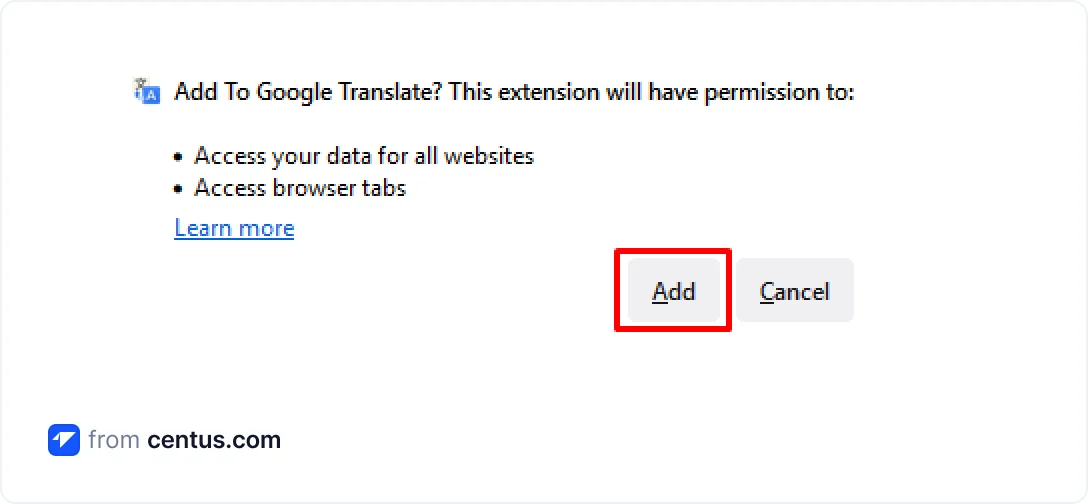
How to translate a website in Opera
Just like Firefox, Opera doesn’t have built-in translation features. Therefore, you need to use the Google Translate extension to read content in a preferred language. Here’s how it’s done:
- Install the Google Translate add-on from the Opera add-ons website
- Click the Add to Opera button
- Navigate to the needed page and right-click anywhere on it
- Choose the Google Translate option
- Click Translate this page to English
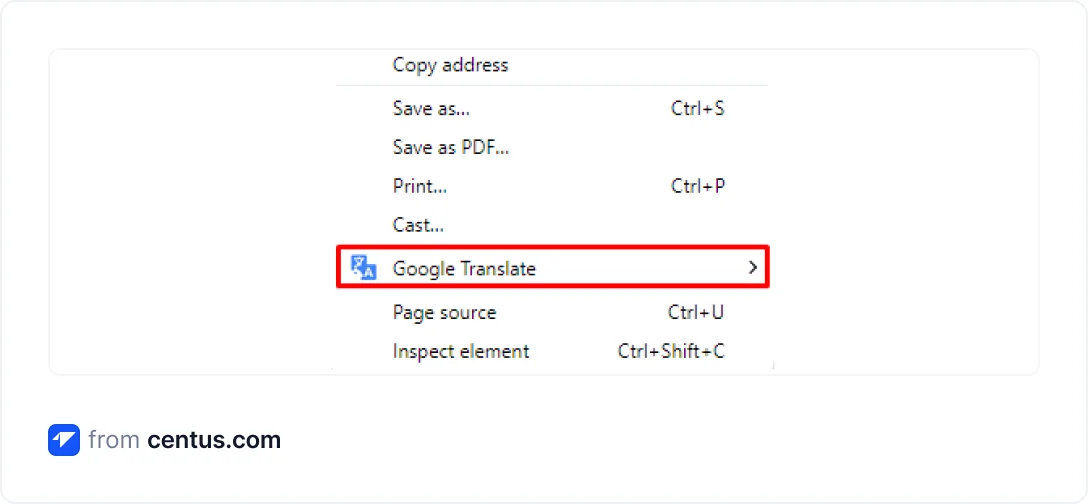
Now that you know how to translate web pages on desktop browsers, it's time to look into translation on mobile devices.
How to translate a page on mobile
iOS and Android are the most popular operating systems for mobile. The manual translation procedure is almost the same, with a slight distinction.
How to translate a whole page on iPhone
- Open Safari and navigate to the web page you want to translate
- Tap the AA icon in the bottom-left corner of the screen
- Tap Translate to English
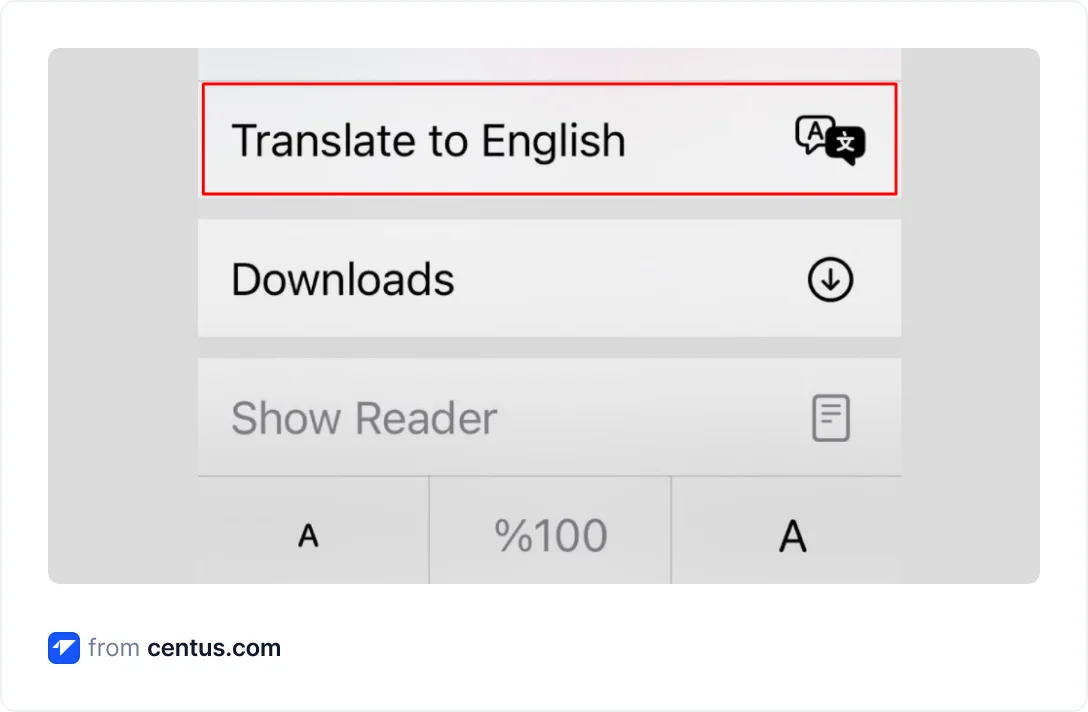
How to translate a website on Android
- Open Google Chrome and navigate to the website you want to translate
- Tap on the three dots in the top-right corner of the screen
- Select the Translate the page option
- Select the language you want to translate the page into
- Tap Translate
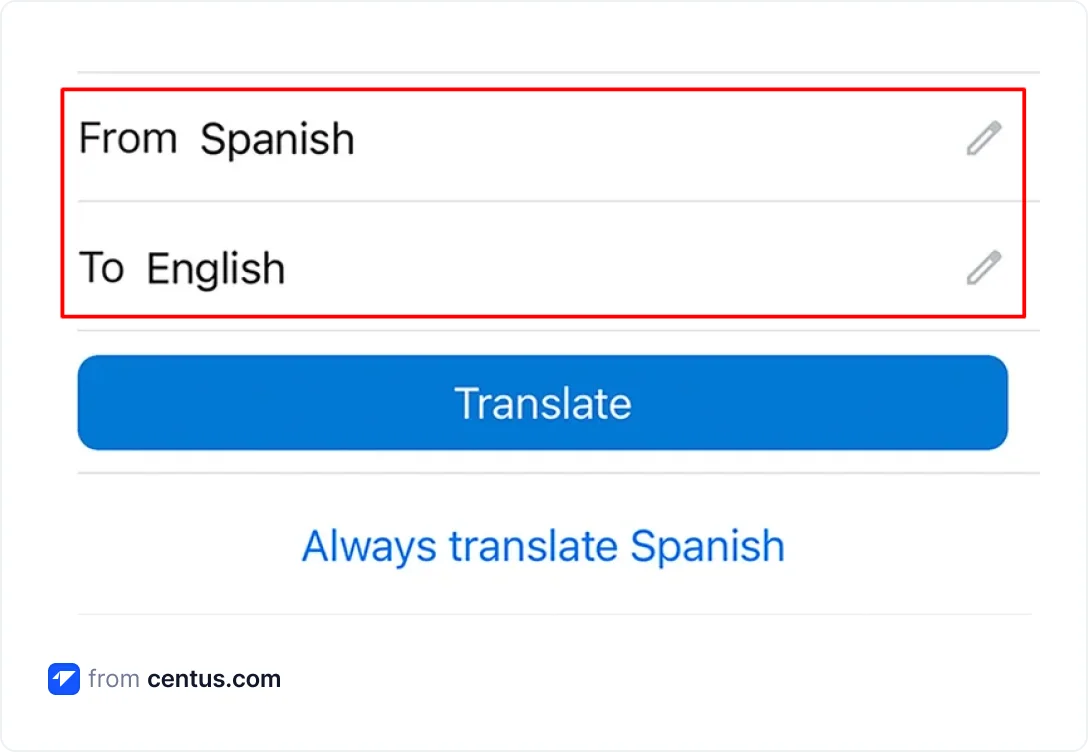
Manual website translation is simple and doesn't need much effort or knowledge. But are your customers ready to go through all these steps to place an order?
To increase conversions, make sure to translate your business web page to make it accessible to customers around the globe. The easiest way to do it is by using a professional localization management platform, Centus.
Get the week's best content!
By subscribing, you are agreeing to have your personal information managed in accordance with the terms of Centus Privacy Policy ->
Keep learning
15 min. read
ChatGPT for Translation: Your Go-To 2025 Guide

6 min. read
How to Make a Multilingual Website in 6 Steps
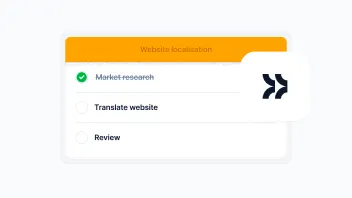
14 min. read
Website Localization: A Beginner’s Guide
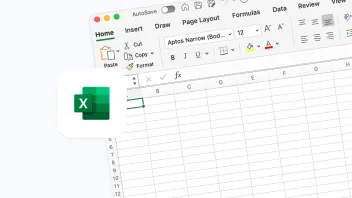
2 min. read
How to Translate an Excel File in 3 Ways
4 min. read
How to Translate a Document in Word: 5 Easy Methods
3 min. read