Considering Google Translate for speedy subtitle translation? Think twice! While it might seem like a quick fix, machine translation often leads to hilarious (or disastrous) results.
There’s a better way to do it.
Read on to learn the easiest way to accurately translate SubRip (SRT), WebVTT (VTT), and SubViewer (SUB) subtitles.
How to automatically translate subtitles using an SRT translator
Before we detail how to use professional subtitle translation software, let’s examine why you need it in the first place.
A professional SRT translator can preserve subtitle formatting:
- Bold <b></b>
- Italic <i></i>
- Underline <u></u>
- Font color<font color=“#color code”</font>
- Line position XY
While formatting might seem insignificant, unformatted subtitles can diminish the viewing experience. And applying text styling elements manually can take a considerable amount of time and effort.
Another reason to use a professional SRT file translator is accuracy.
Using tools, like Centus, you can automatically pre-translate your SRT, VTT, or SUB files and assign them for professional review. Additionally, you can run translation quality assurance checks to weed out even the smallest errors.
Here’s the drill:
- Sign up to Centus
- In the Project dashboard, click New project

- Enter the project name and choose the base language
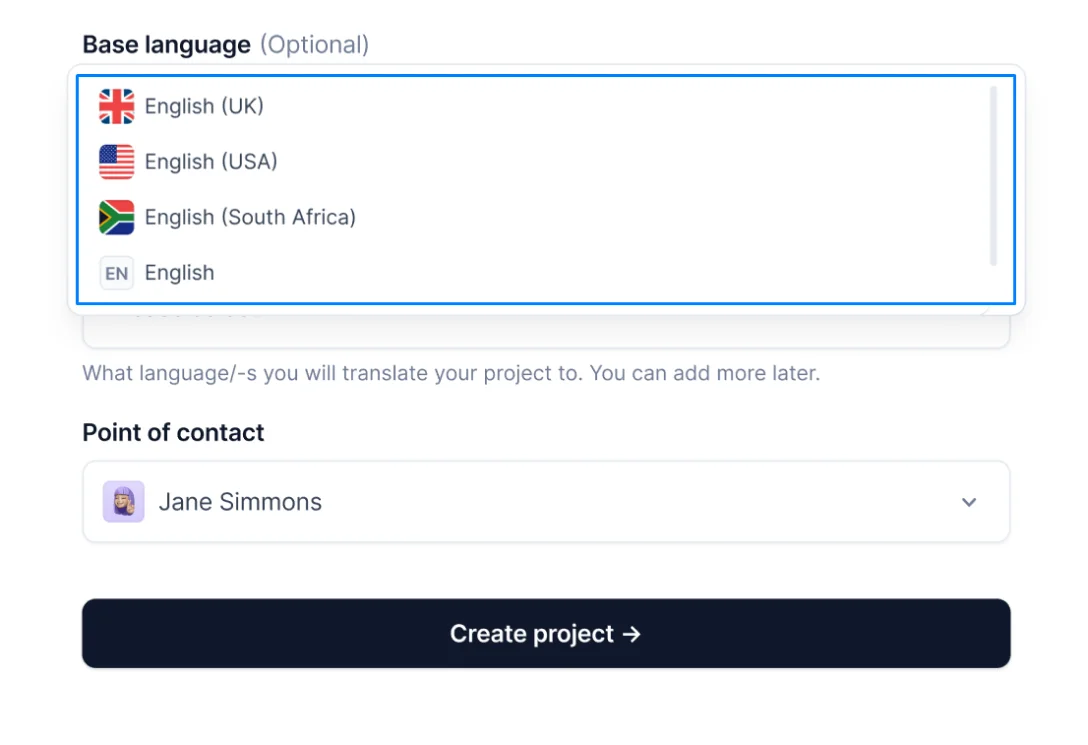
- Click Create project
- In the Imports section, click Select a file
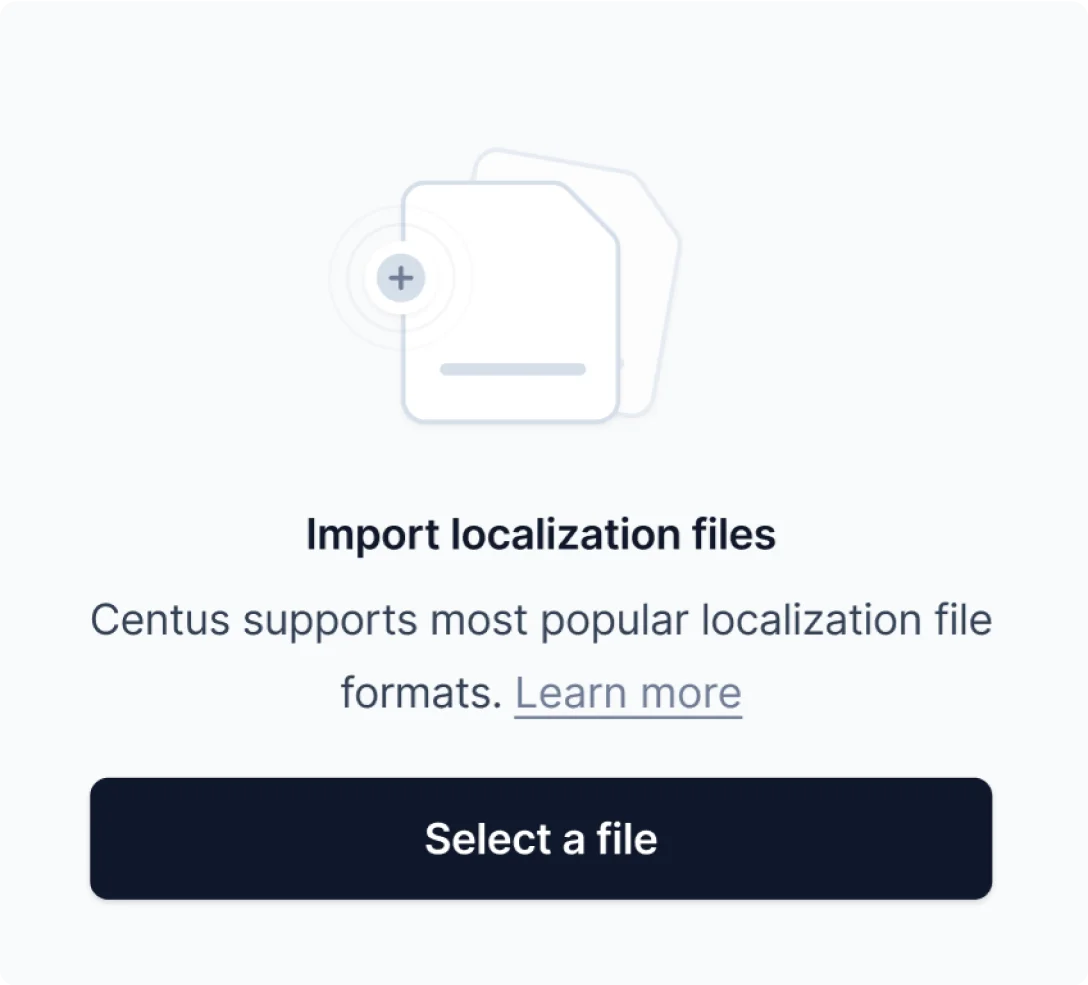
- Select your SRT, VTT, or SUB files
- Click Upload a file
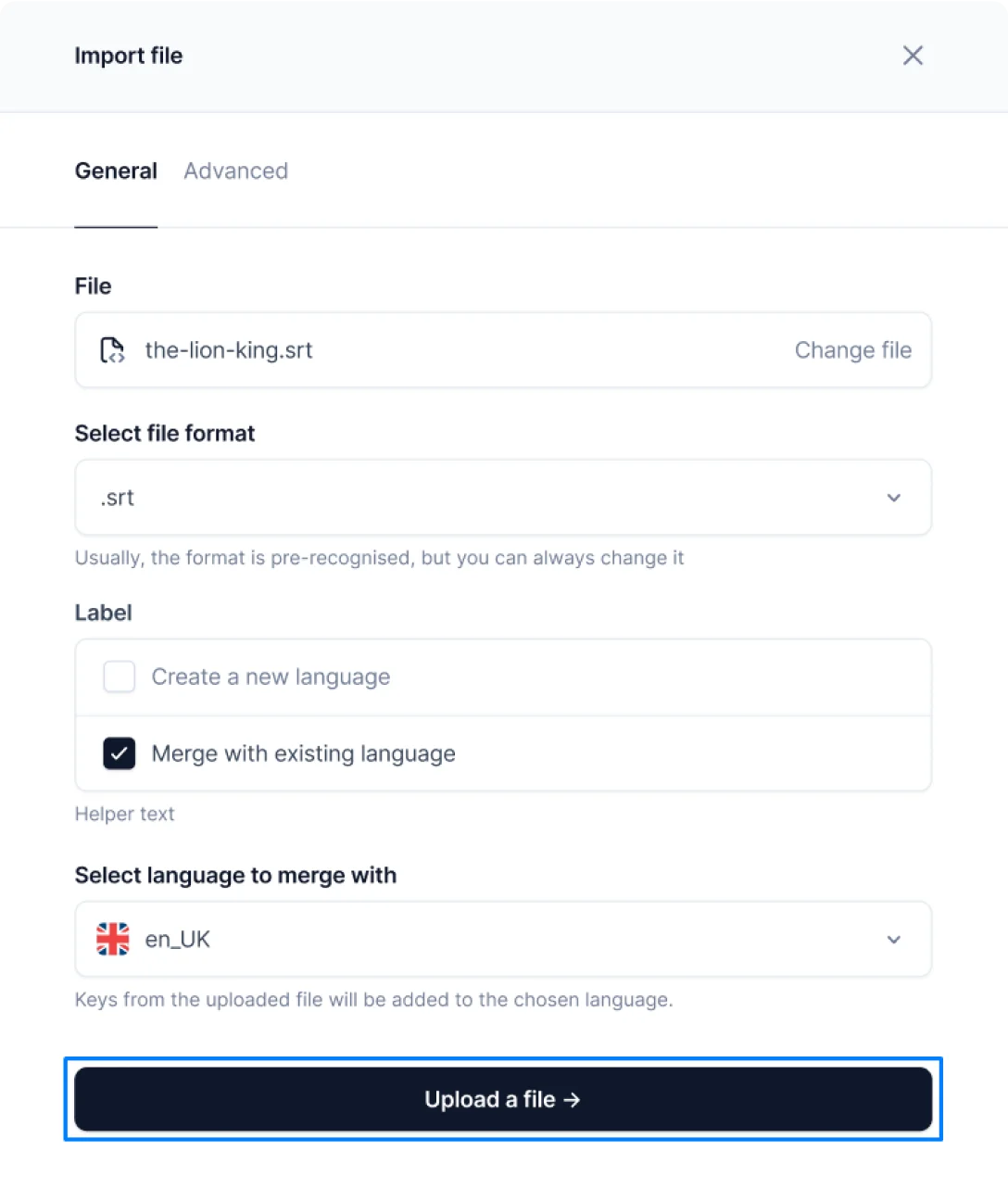
- In the Editor section, click empty values and choose among available translation options: Google Translate, DeepL Translate, or Microsoft Translate
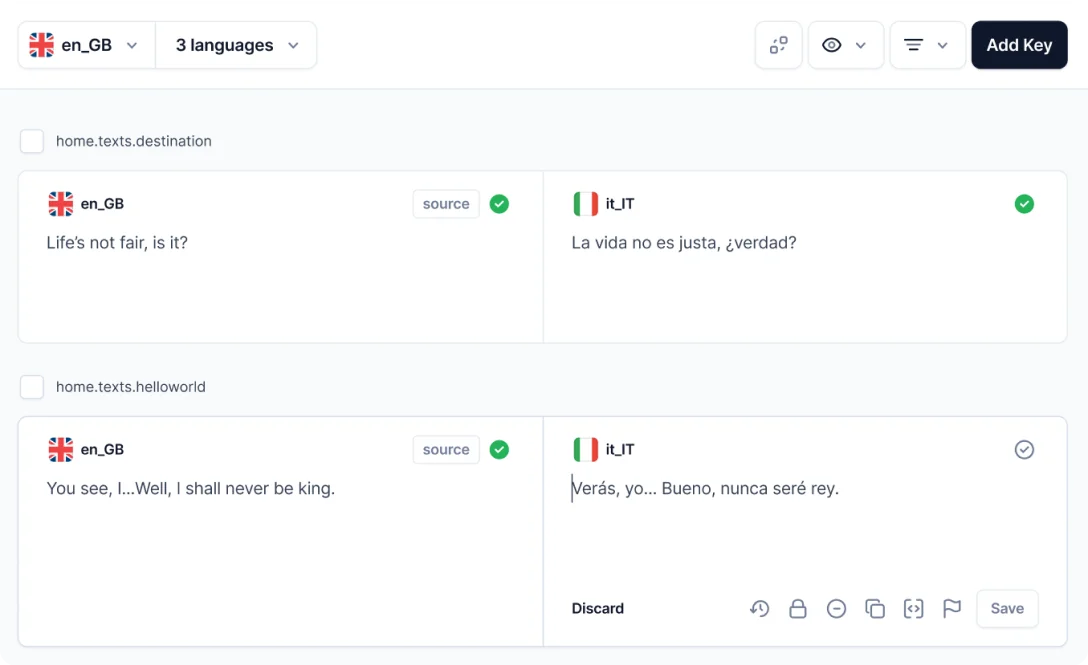
Machine-translated subtitles don’t always accurately capture idioms, slang, or cultural references. For instance, DeepL often translates the idiom “it’s raining cats and dogs” literally, rather than providing culturally appropriate equivalents.
The takeaway? Human review is essential to ensure high-quality SRT translations.
In Centus, editorial review is a simple, five-step process:
- In the Contributors section, click Add people
- Enter the reviewer’s name, email, and other details
- Choose the Reviewer role from the dropdown menu
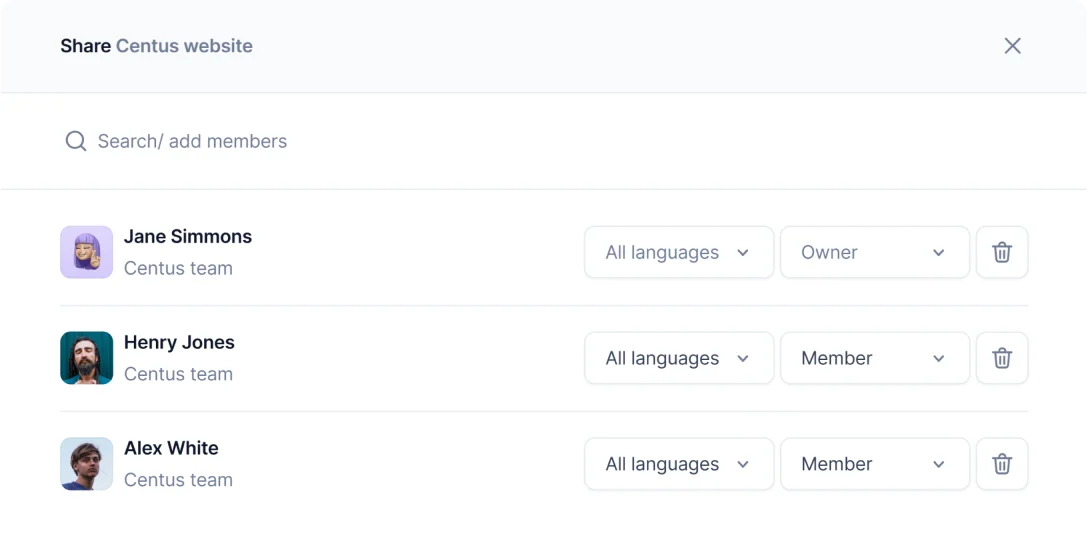
- Click Add project contributor
- Let the reviewer edit the translations and leave comments
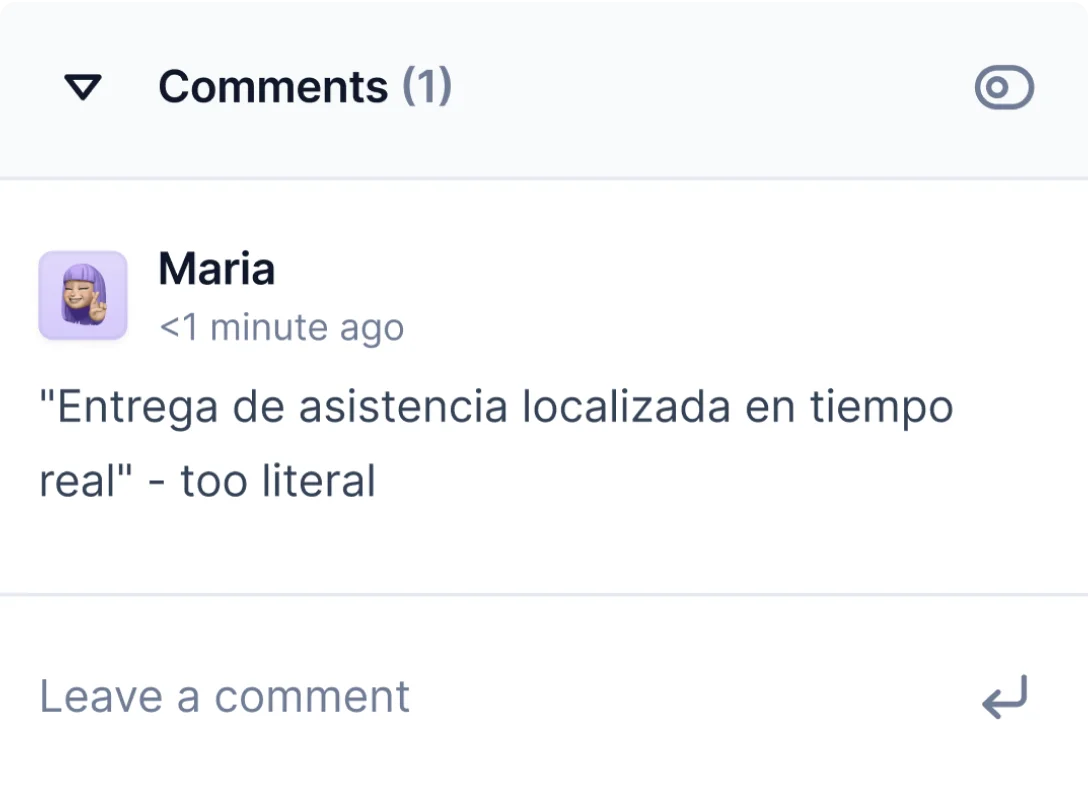
Congratulations! Now your subtitles are translated, reviewed, and ready to meet the viewer. Download the subtitle file in the Export section and integrate it into your video.
Pro tip: To improve translation accuracy, create term glossaries using Centus’ terminology management feature.
How to manually translate SRT files
Notepad or WordPad can serve in a pinch for manual SRT translation. While these simple text editors lack automation, cooperation, and quality assurance features found in dedicated translation management tools, they still get the job done.
Here's a quick guide on how to translate SRT subtitles with Notepad:
- Right-click your SRT subtitle file
- Select Open with and choose Notepad from the list of programs
Now you should see an SRT file consisting of timestamped cues followed by the corresponding subtitle text. Each subtitle block typically appears in this format:
A. Sequence (serial order of subtitles)
B. Timestamp (period when a subtitle appears and leaves the screen)
C. Subtitle text (content for translation)

Translate all subtitle lines. You can do it either manually or with the help of Google Translate. Whatever option you choose, do not alter sequences and time stamps. Otherwise, your subtitles will not be synchronized with the video.
When you are happy with the translation, navigate to the File section of Notepad and click Save.
Pro tip: Save time and ensure high-quality SRT translations using a professional translation management tool, Centus.
Get the week's best content!
By subscribing, you are agreeing to have your personal information managed in accordance with the terms of Centus Privacy Policy ->
Keep learning
12 min. read
What Is Audiovisual Translation and How Is It Done?
19 min. read
Video Game Localization in 2025: Complete Guide
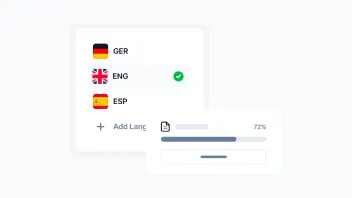
9 min. read
Business Translation Explained with Examples
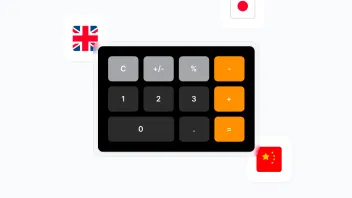
9 min. read
Website Translation Costs: How to Calculate and Manage Them
6 min. read
How Accurate Is Google Translate? 2023 Research

5 min. read