WPML vs Polylang: Ultimate Showdown of WordPress Translation Plugins
WPML isn’t necessarily better for WordPress translation than Polylang. As with most things in website translation, it depends.
Being an expensive translation plugin, WPML is an overkill for small projects. A free version of Polylang would do there. At the same time, WMPL is indispensable for sprawling websites.
In this article, I’ll compare Polylang and WPML—two of the most popular WordPress translation plugins. I’ll go through their translation process, SEO options, price, and all the nooks and crannies to help you choose the best way to translate your website.
1. Polylang vs WPML: Translation options
Let's dive straight into the heart of the matter: how Polyland and WPML handle the WordPress translation process.
Polylang
The Polylang plugin offers two translation methods:
- Manual translation: Polylang creates copies of your content for manual translation into multiple languages. This approach gives you full control over the translation quality and is ideal for smaller websites.
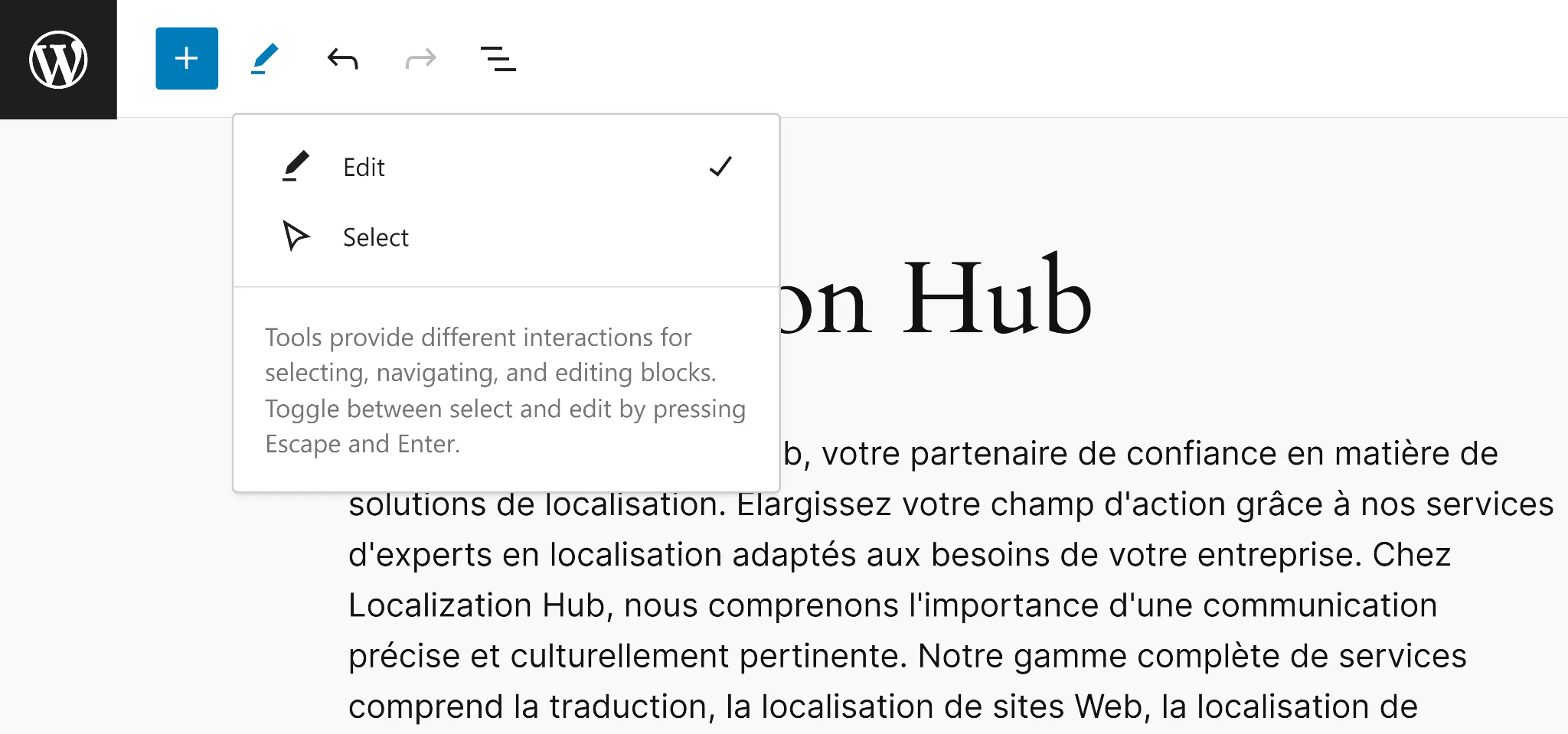
- Machine translation (limited): Polylang integrates with a single third-party translation service—Ray Enterprise Translation. To use it, you need to create a Ray Translation account, adding an extra step to your workflow.
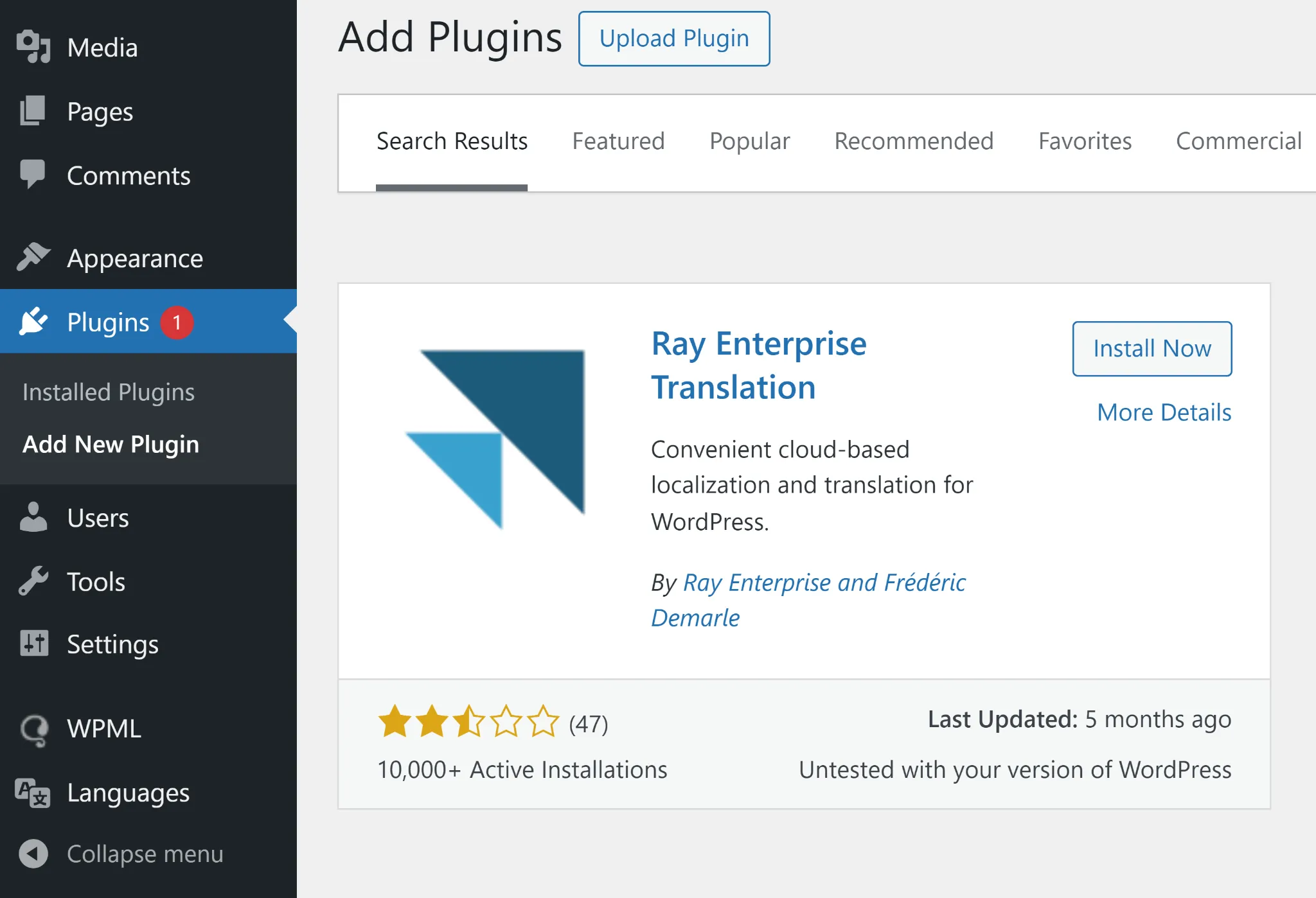
WPML
WPML offers three translation methods:
- Manual translation: Similar to Polylang, you can translate content directly in the editor.
- Machine translation: WPML integrates with popular machine translation tools. With the Multilingual Agency subscription plan, you can get 180,000 free credits. DeepL and Google translations cost 2 credits each, while Microsoft translations require only 1 credit. Note that the Multilingual Blog plan has no automatic translation, even though it’s paid.
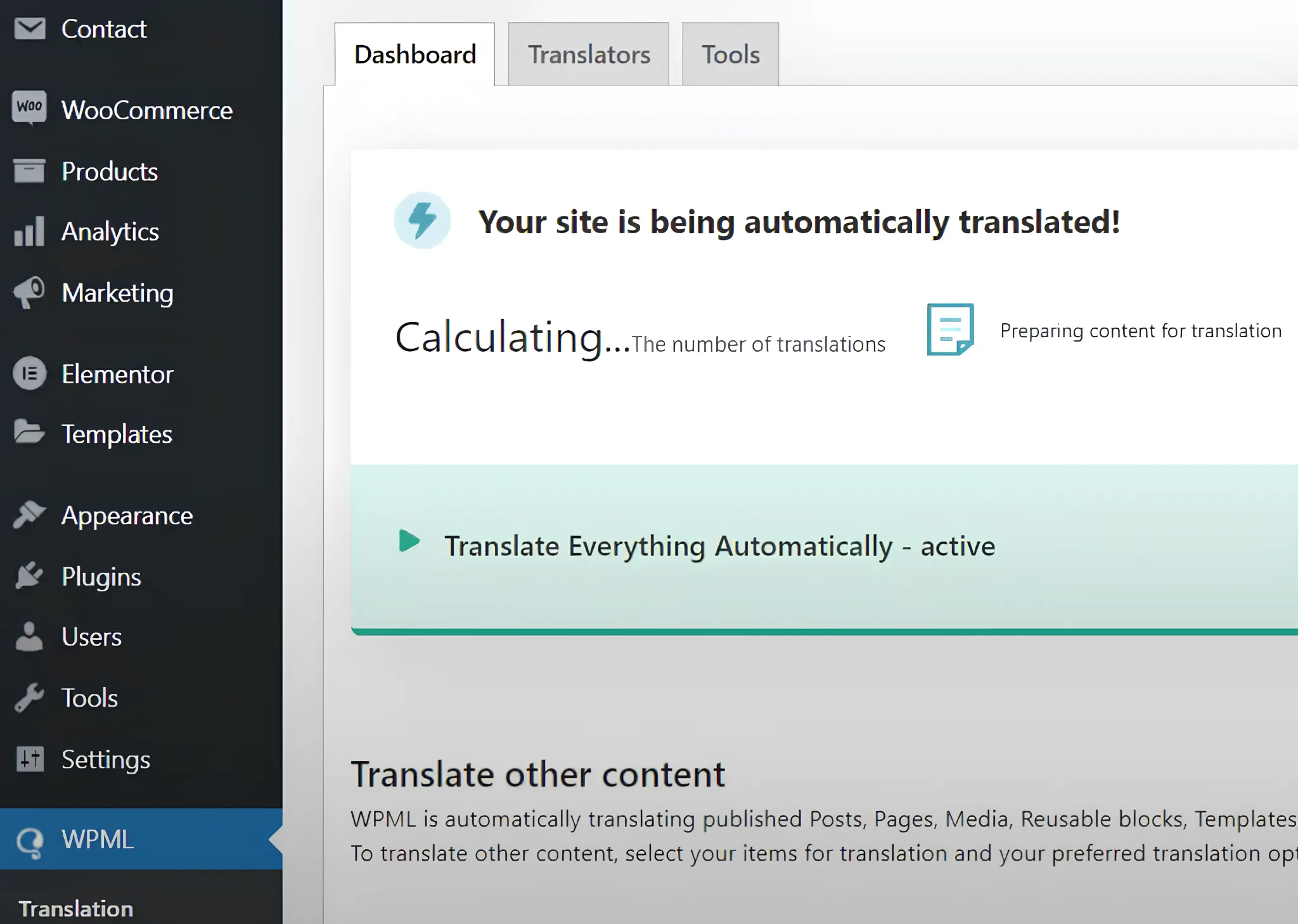
- Professional translation services: You can integrate the WPML plugin with language service providers to outsource translations to professionals.
Note: Polylang has limited collaboration features. You cannot share translation tasks without granting access to your WordPress admin panel, which undermines security.
2. Polylang vs WPML: String translation
Every element of multilingual website requires localization. Meaning, in addition to content, you need to translate taglines, menus, widget titles, and other parts of your site interface. This process is referred to as string translation.
Let’s examine how Polylang and WPML can help you with string translation:
Polylang
Polylang allows you to localize the following types of strings:
- site titles
- taglines
- date formats
- time formats
- widget titles
- URL slugs

Note: Using Polylang you cannot translate strings hardcoded in PHP files.
WPML
The WPML WordPress plugin offers more string translation options with its Multilingual CMS and Agency plans:
- site titles
- taglines
- date formats
- time formats
- widget titles
- widget text
- URL slugs
- admin panel text

Unlike Polylang, WPML offers robust collaboration features. You can assign contributor roles and manage the process using translation queues, progress tracking, and version control.
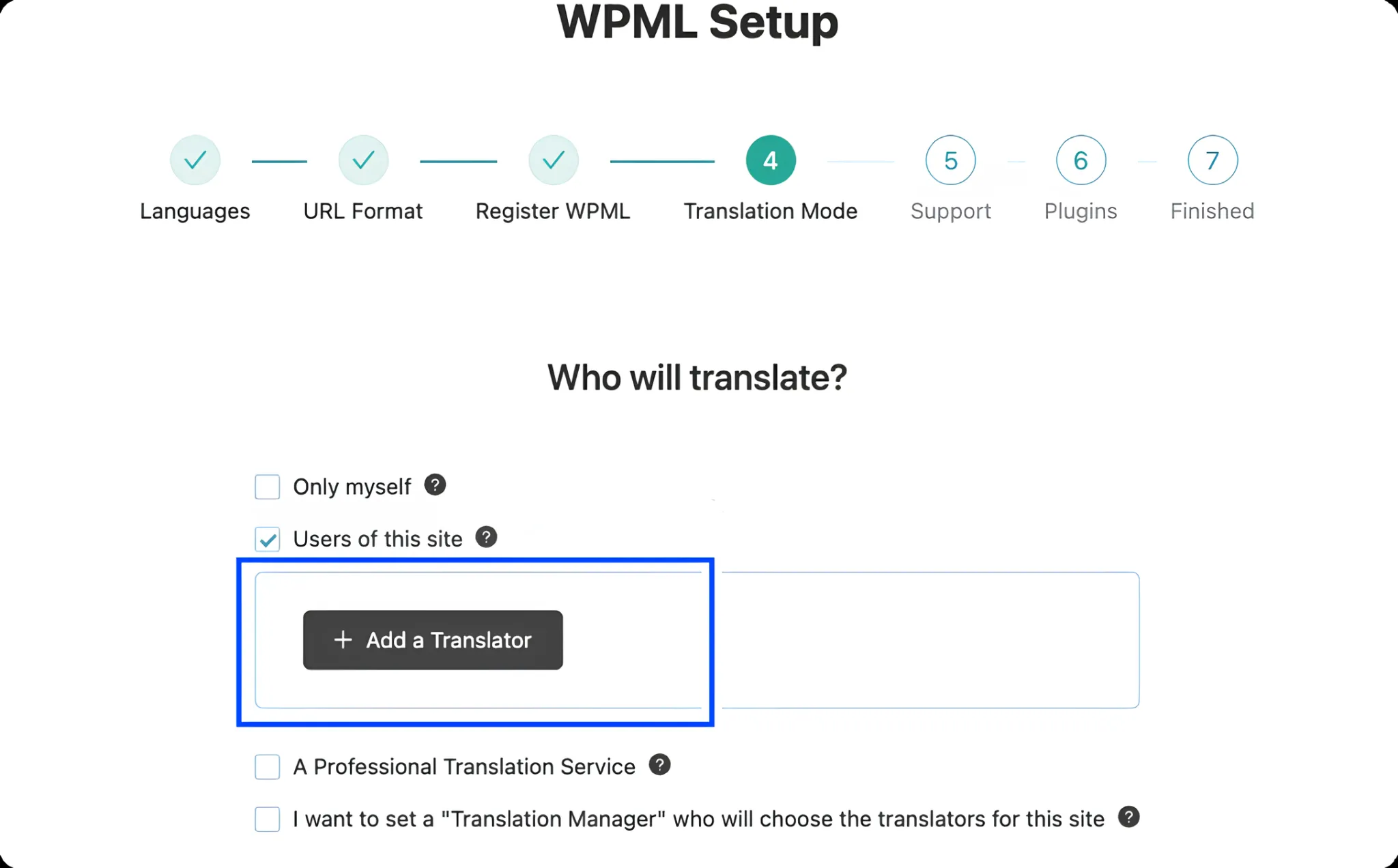
3. Polylang vs WPML: SEO features
Both Polylang and WPML offer SEO-friendly tools to help search engines locate your translated content. The table below shows a comparison of Polylang and WPML SEO features:
| Polylang | WPML | |
| Hreflang tags | Automatic generation | Automatic generation |
| Multilingual sitemaps | Yes (requires Yoast) | Yes |
| Domain per language | Subfolders Subdomains Separate domains |
Subfolders Subdomains Separate domains |
| Plugin compatibility | Yoast | Yoast SEO Rank Math |
| URL slugs | Translation | Translation Formatting |
Once again, WPML offers more features, making it a better choice for large websites.
4. Polylang vs WPML: Usability and performance
Let’s evaluate the usability of WPML and Polylang along six key criteria:
| Polylang | WPML | |
| Ease of setup | Straightforward | Requires configuration |
| Interface | Easy to navigate | A learning curve |
| Performance | No impact | Minor impact |
| Feature set | Limited | Extensive |
| Plugin compatibility | Yoast WooCommerce Elementor |
Yoast SEO Rank Math Elementor Divi WooCommerce |
| Documentation | Limited | Extensive |
If you’re seeking a user-friendly multilingual WordPress plugin, Polylang is the way to go. Not intimidated by a cornucopia of features? Then WPML is your best option.
5. Polylang vs WPML: Price
Now let’s see what’s behind the price tags of WPML and Polyland. Below is a concise table summarizing the cost comparison:
| Feature / Plan | Polylang Free | Polylang Pro (€99) | WPML Blog ($39) | WPML CMS ($99) | WPML Agency ($199) |
| Posts, pages, categories | ✔️ | ✔️ | ✔️ | ✔️ | ✔️ |
| Media translation | ✔️ | ✔️ | ✔️ | ✔️ | ✔️ |
| Custom fields | ❌ | ✔️ | ❌ | ✔️ | ✔️ |
| Page builders support | ❌ | ✔️ | ❌ | ✔️ | ✔️ |
| WooCommerce support | ❌ | ✔️ | ❌ | ✔️ | ✔️ |
| Technical support | ❌ | ✔️ | ❌ | ✔️ | ✔️ |
| Automatic translation | ❌ | Optional via plugin | ❌ | ✔️ | ✔️ |
| Translation management | Basic | Basic | Basic | Advanced | Advanced |
| License type | Single site | 3 sites €198 5 sites €297 25 sites €495 |
Single site | 3 Sites | Unlimited |
When compared to the lowest tier of WPML pricing, the free version of Polylang might be a better option. On the other hand, WPML’s advanced subscription plans offer more bang for the buck than Polylang.
Key takeaways: Polylang or WPML?
To help you decide which plugin comes out on top, here’s a quick summary of the key criteria I explored:
- Translation capabilities: WPML takes the lead due to its robust automatic translation features and extensive management tools that support larger and more complex sites.
- SEO capabilities: WPML again edges out with its advanced SEO settings and superior integration capabilities.
- User-friendliness: Polylang is preferred for its simplicity and ease of use, especially for users with smaller sites or less technical expertise.
- Cost efficiency: Polylang offers a free version that is highly capable, making it the winner for cost-conscious users or small site owners.
So, which plugin is best?
There's no single best plugin. The ideal choice depends on your specific needs and website complexity.
- Choose Polylang if you have a small, simple website with basic translation needs and a tight budget.
- Choose WPML if you need advanced features like string translation, multilingual SEO management, collaboration tools, or support for multiple websites.
- Choose a professional tool if you need to translate a large website with the help of professional translators. More on it below.
WP plugins alternative: Professional translation tool
Polylang and WPML are great for basic website translation, but they fall short for advanced projects.
For instance, Polylang isn’t the best for team projects because it lacks collaboration support. No commenting, no screenshot sharing, no chat, and no other collaboration features.
WPML has a few features enabling teamwork, but the plugin doesn’t let you communicate with translators, store translations for future use, or provide extra context for reviewers. Similarly, it lacks automatic quality control and terminology management.
Image localization? You’ve guessed it—you also need a professional tool here. A tool like Centus.
How to translate your WordPress with Centus
Centus is a browser-based translation management solution. You can use it to translate your WordPress site alone or with a team. And no matter how large your website or team is, a single tab is all you need for professional WordPress translation.
Here’s how it’s done:
- Sign up to Centus and create a New project
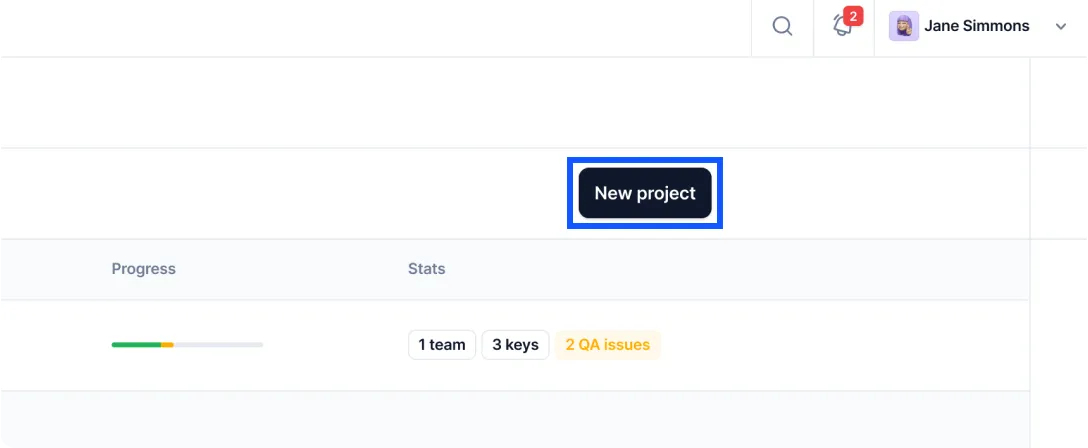
- In the Imports section, upload your HTML, CSV, DOCX, or other files
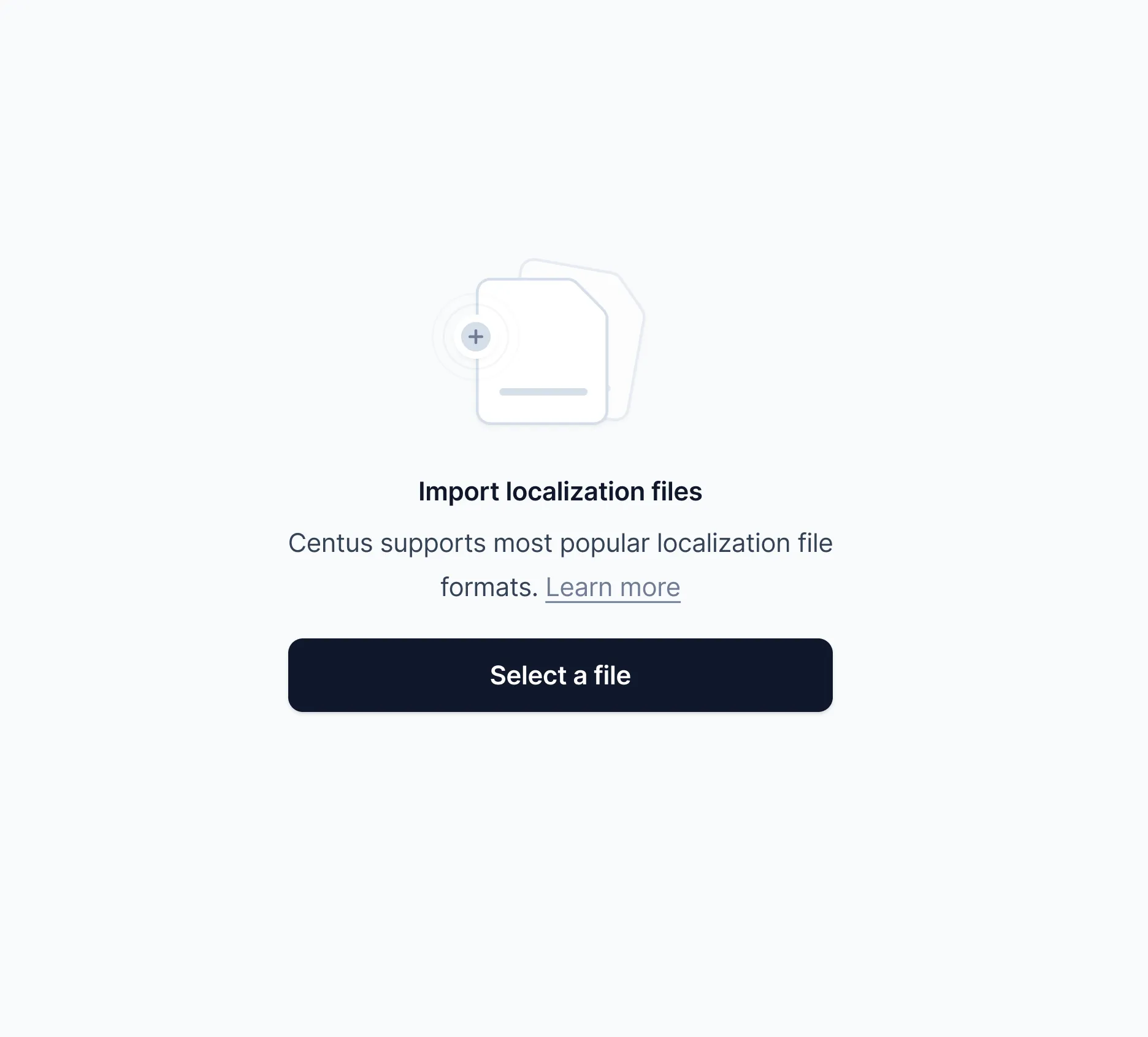
- In the Editor section, translate content manually or automatically, using Google Translate, DeepL translate, or Microsoft Translate
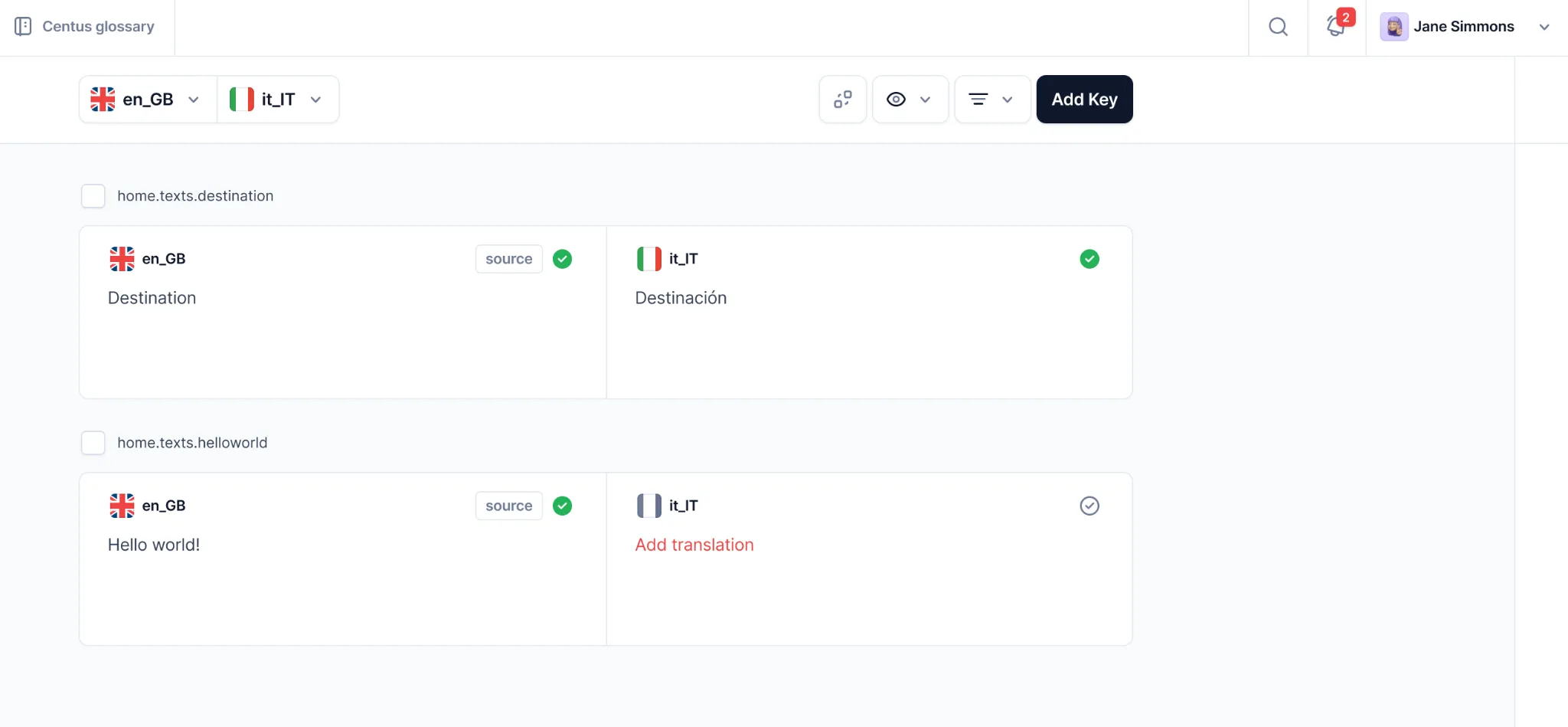
Now make sure your content is nothing short of exceptional. To achieve this, you’ll need the help of professional editors:
- In the Contributors section, click Add people
- Enter the reviewer’s details and choose their role
- Let the reviewer edit the translations and leave comments
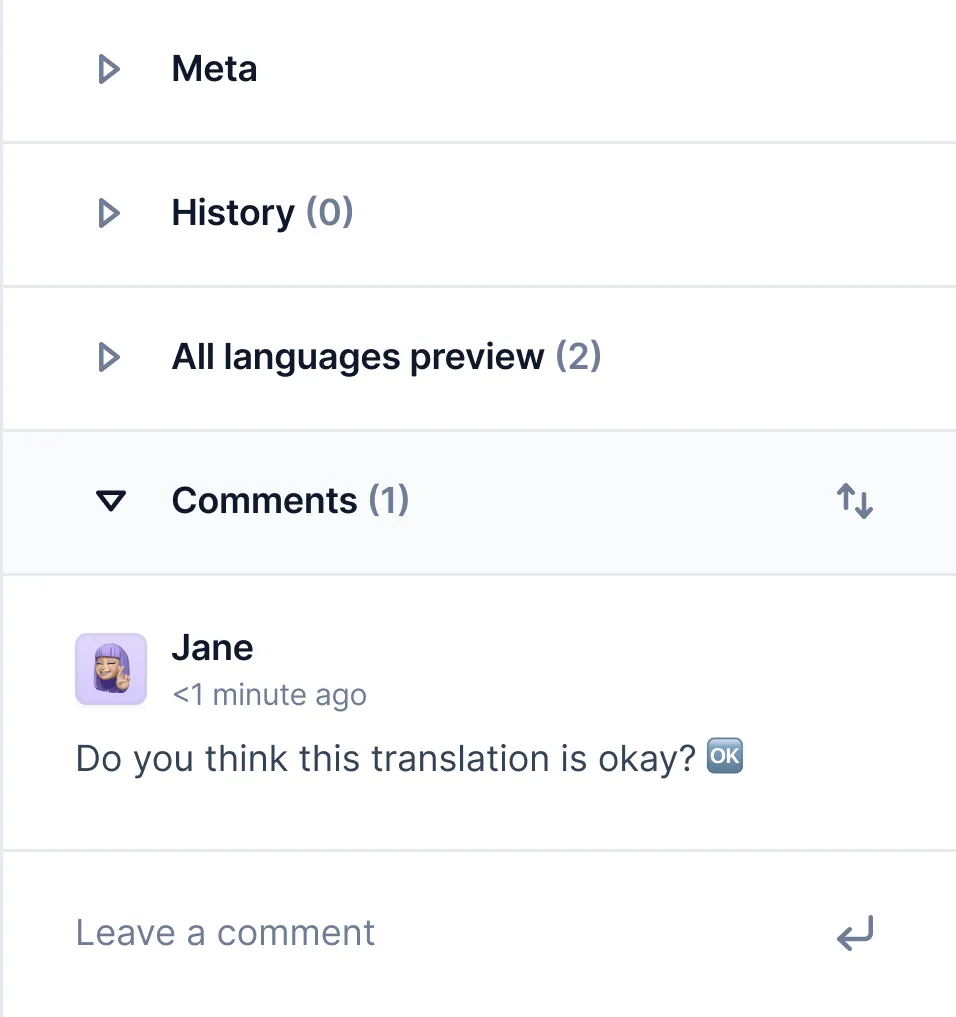
Before publishing your content, enable automatic QA to weed out even the most elusive errors.
- In the Settings section, click QA/Review
- Select the Warning option
- In the dashboard, double-click your project and review the detected errors
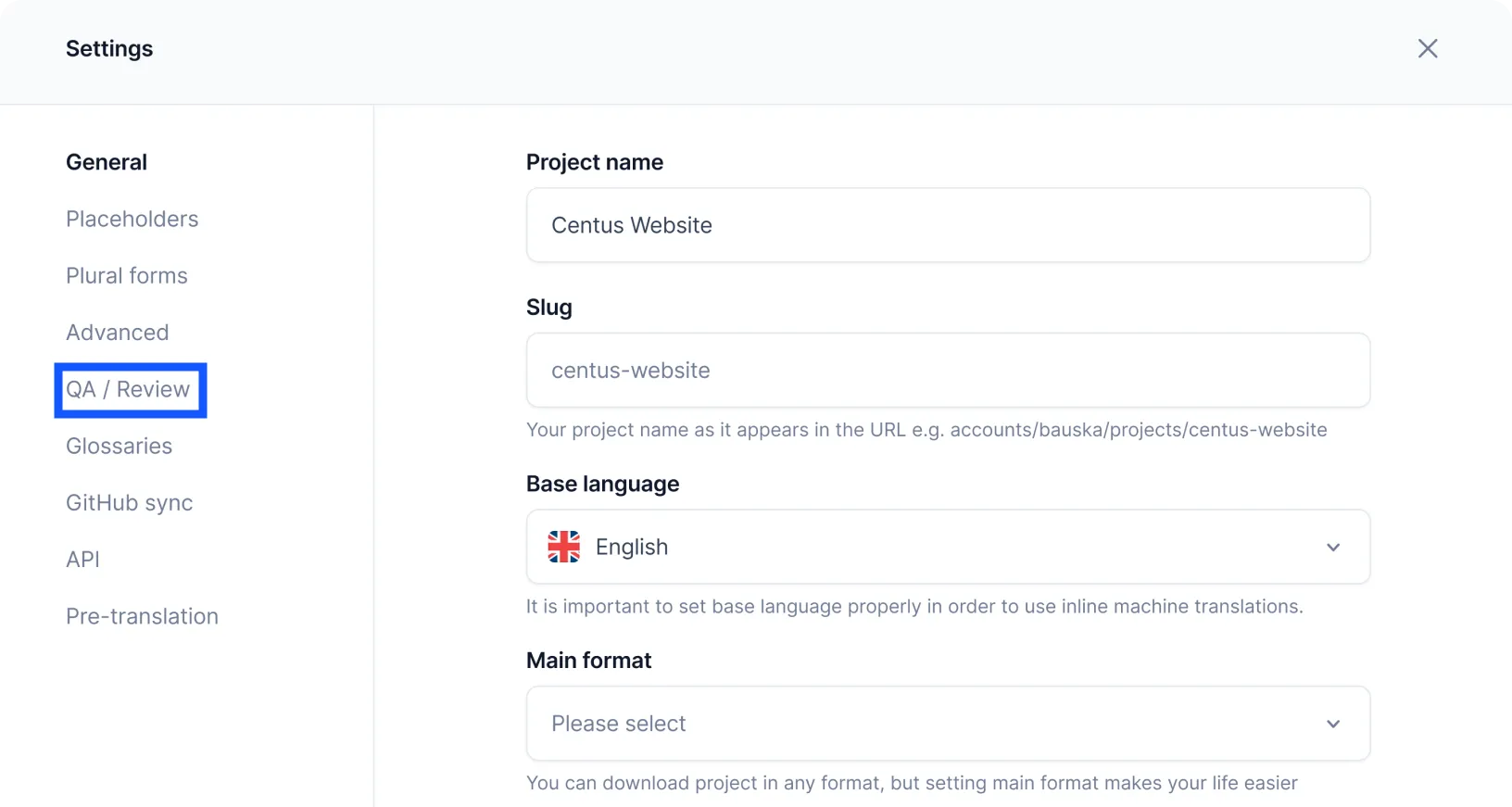
If your website contains images, your international visitors will appreciate their localization. Luckily, Centus has you covered here as well:
- Integrate Centus plugin with Figma
- Pull translated content to Figma
- Let your designer adjust translated images

Parting thoughts
While both WPML and Polylang are great for getting started with multilingual sites, Centus brings in the heavy artillery when you need more detailed control and teamwork features for larger, more involved projects.
Before you go, check how to create a multilingual website in Wix and WordPress. Or hop right into website translation with Centus.
There’s a lot more to explore, and we’ve got you covered every step of the way!
Get the week's best content!
By subscribing, you are agreeing to have your personal information managed in accordance with the terms of Centus Privacy Policy ->
Keep learning
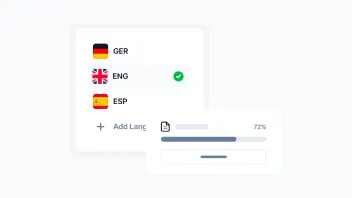
9 min. read
Business Translation Explained with Examples
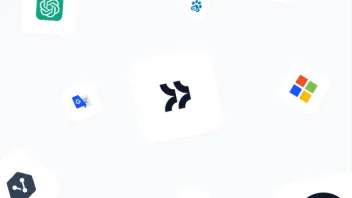
9 min. read
7 Best Machine Translation Software Tools
7 min. read
Localization Specialist Role and How to Become One
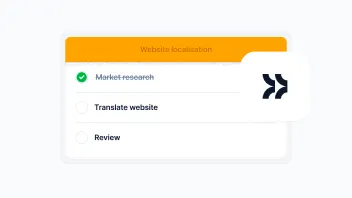
14 min. read
Website Localization: A Beginner’s Guide

6 min. read
How to Make a Multilingual Website in 6 Steps
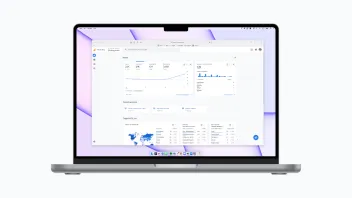
16 min. read